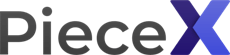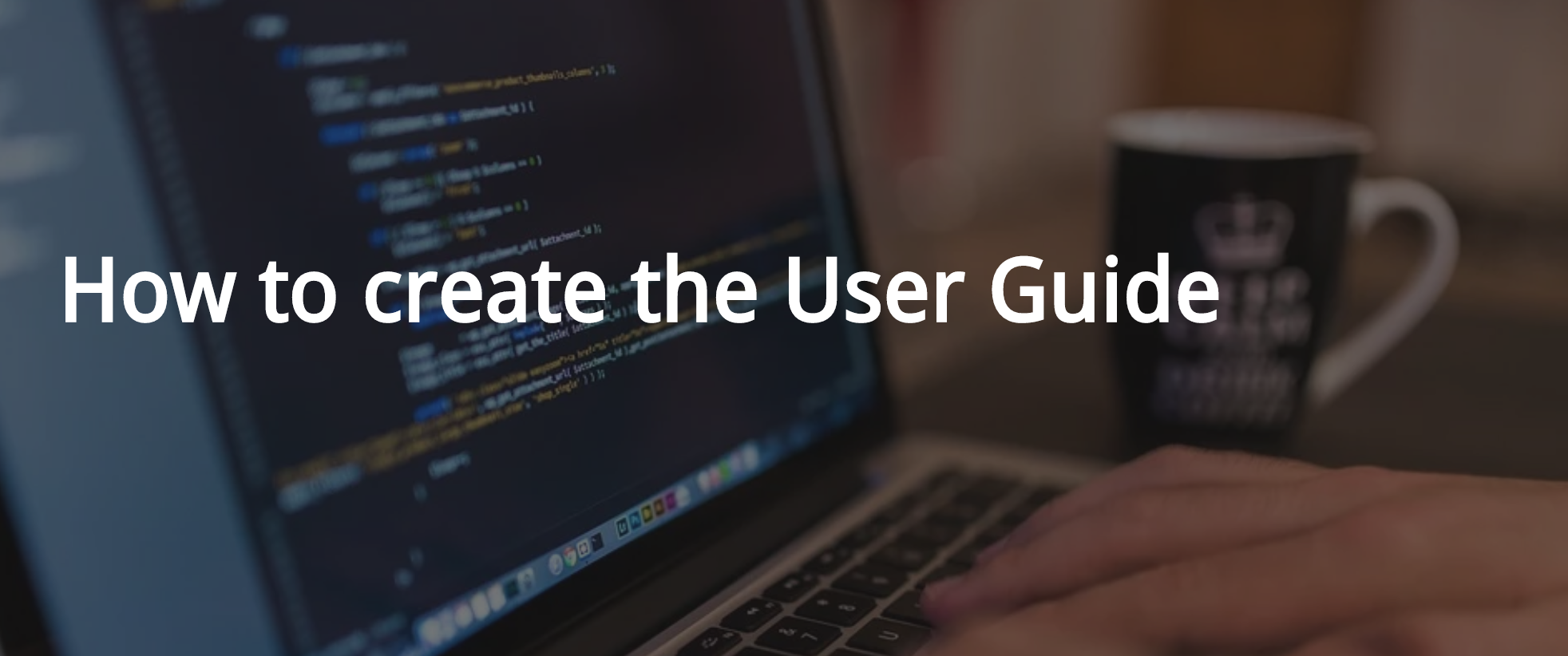
According to our statistics, products with a better or complete user guide get more sales. To show the users a more transparent experience of what to expect regarding a product, the user guide is downloadable by all our users.
It gives the buyers a glance at how well organized and professional your product is. The documentation is essential because it allows you to transfer the why behind code.
Much in the same way code comments explain the why, and not the how, documentation serves the same purpose.
The buyers need to understand why your product might be useful for them before they decide to buy it. The User Guide tells people that your product is for them.
Best practices for writing documentation:
Include A README file
Add the following:
- A brief description of the project
- Installation instructions
- A short example/tutorial
API Documentation
Document your code, classes, and functions. Describe what the function does, the parameters and what the function returns
Code Optimization
Apply coding conventions, such as file organization, comments, naming conventions, programming practices, etc.n.
What to include in the User Guide:
- Description: Add a detailed description of how and what the source code is about and what it can be done or used for. Include the Technologies and platform used. Describe the behavior of the code/project. Explain how it works, if it has any dependencies and which other systems need to be changed.
- Limitations: Provide a list of limitations or assumptions that are applicable to your product.
- Design Details: Add design level details here. You can add supporting architecture level diagram. Also, you can describe the flowchart of the process here.
- Logical View: This section describes the logical structure of the system and describes its key structural and behavioral elements such as usage and dependency. Provide a description of the major components, their attributes, and their operations. This view also includes relationships between components and their interactions. Class diagrams and sequence diagrams are often used to express the logical view.
- Database: If applicable add the database changes, the tables that are connected and the flowchart of the database. Add the database dictionary for the new tables. If existing tables are updated, add the details here.
- Process View: Describe the system’s decomposition as well as the forms of communication between processes, like message passing, activity between components, and message sequencing. Explain here the code files/classes/functions. Describe the threads of control and processes used to execute the operations identified in the logical view. Document your code, classes, and functions. Describe what the function does, the parameters and what the function returns.
- External Sources: (If applicable) Users should be able to easily identify which external sources are linked to your product and it must be included in the User Documentation.
- Deployment:
- Server installation: Detail how you need to install the project in the servers. Provide execution steps here. You can provide screenshots here. If the project needs some services to explain here, add the concurrency, installed folders, logs, etc.
Download our User Guide Template
Our products require to submit a User Guide as a minimal requirement. Please provide step by step User Guide with instructions on installation, customization and use and formatted as a .pdf or .docx or .doc. You can create your own or use our sample User Guide as a template.
Automate the process
Create documentation automatically from your code
There are different ways to automate the documentation process. If your code is well documented with the programming code documentation standards, you can just use a tool to automatically document the code for you.
An example of these tools are:
PHP and Javascript tutorial
To give you a better understanding on how these tools work, we will show you a quick tutorial for the 2 most common programming languages in our platform: PHP and Javascript.
We will use PHPDox and JSDoc for this example, but feel free to explore your options and follow the installation and tutorials from the tool’s Github pages.
PHP (PhpDox)
Please notice that all the automatic documentation from the tools are based on your code documentation. If you documented (commented) well enough your code, the documentation can be automated. Follow the standards in code documentation so the tools know how to parse your code.
Code documentation
For example for the function login, use the comment to give a description of what the function do. Use the keyword “@param” to define which parameters are used and “@return” for the description of what the function returns (if applicable). For each parameter include the type as well.
/** * Login via email and password * * @param Request $request Request * * @return Response * * @throws BadRequestHttpException * @throws UnauthorizedHttpException * * @Rest\Post("/login") */ public function login(Request $request) { }
Installation and execution
You can install this tool via composer:
composer require --dev theseer/phpdox
Then use the command line:
vendor/bin/phpdox --versionAs of version 0.4 phpDox requires an xml configuration file. In case a project you want to generate documentation for does not come with one, you can create it by calling
vendor/bin/phpdox --skel > phpdox.xml.dist Create the documentation using the following command:
vendor/bin/phpdox This will create the folder docs. Inside the folder, you will find the htmlx Documentation.
Sample of the result for classes:
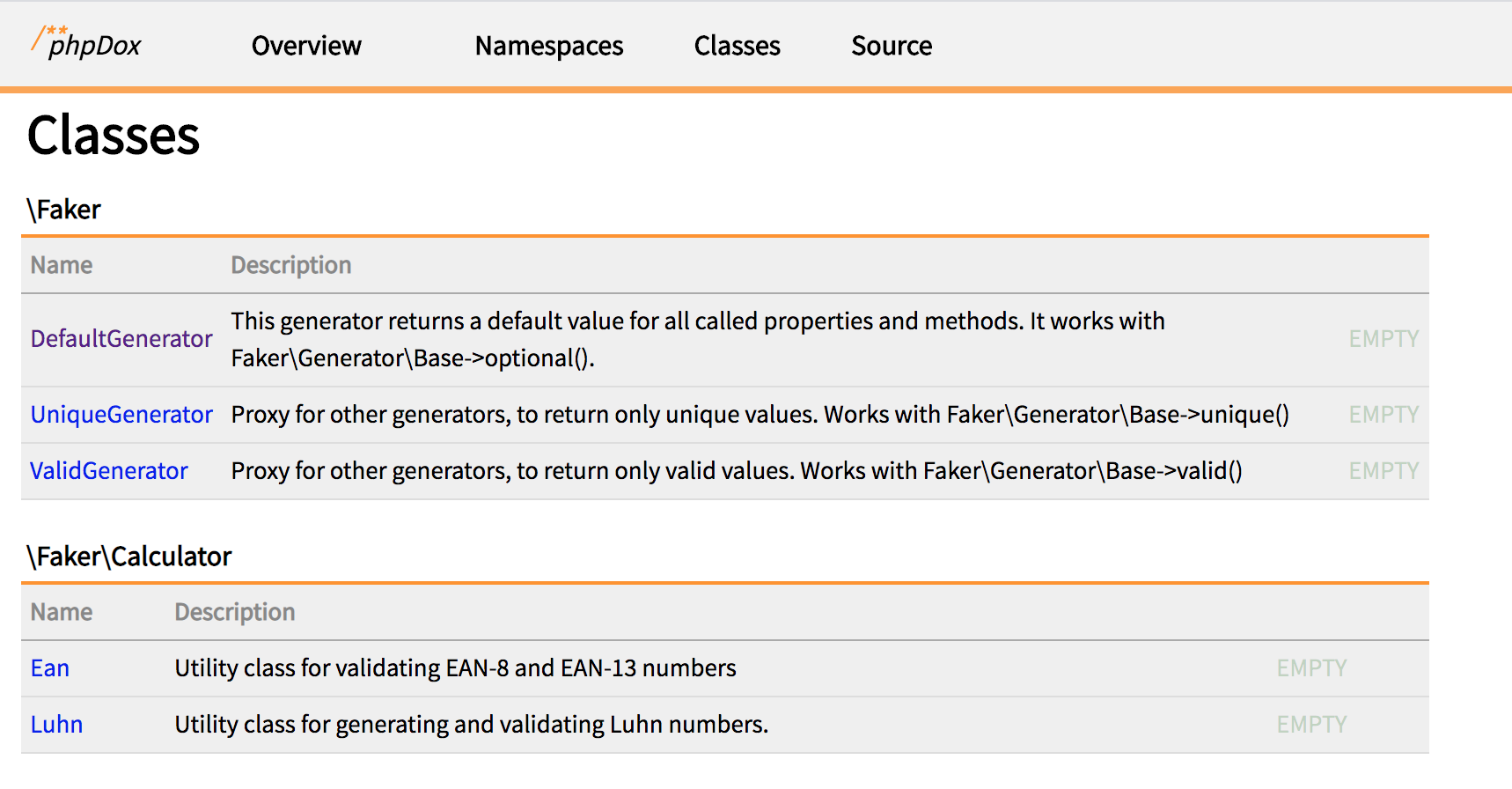
Javascript (jsdoc)
Code documentation
For JsDoc to generate documentation, your code needs to be properly documented. See the following example of a well-documented code:
/**
* [someFunction Here write a description of what the code does]
* @param {[type]} arg1 [description of the parameter]
* @param {[type]} arg2 [description ]
* @return {[type]} [description]
*/
var someFunction = function (arg1, arg2) {
// Do something...
};
Installation and execution
To install the latest version on npm globally
npm install -g jsdoc
The above command will tell you which path to use, change the path if the default was not “./node_modules/.bin/jsdoc“.
To generate documentation for the file yourJavaScriptFile.js:
./node_modules/.bin/jsdoc yourJavaScriptFile.js
By default, the generated documentation is saved in a directory named out.
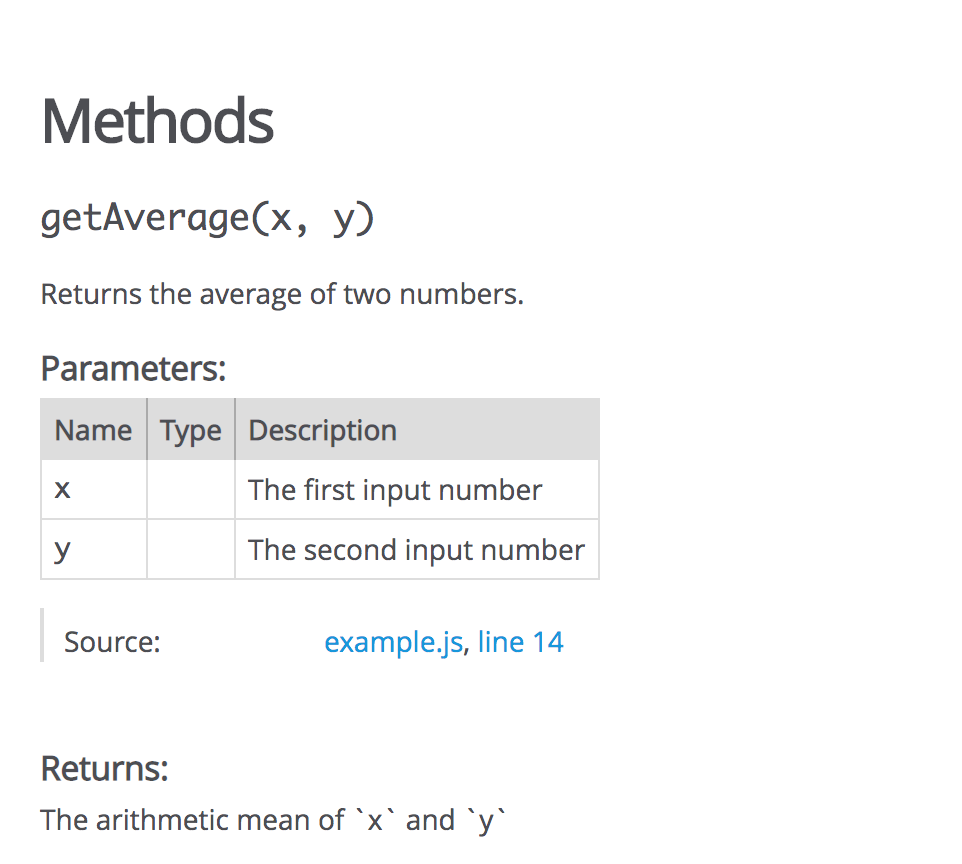
Now that you know how to make a better and more professional User Guide, what are you waiting for? Upload your products and start earning money from your source code.
Start selling your first piece of code
It only take a few minutes to set your account and start selling your source code.
Lowest fees ever
Monetize your source code
Monetize your source code by listing your different apps plugins and templates. Companies startups and other developers that love your products will buy it.
Close more sales
PieceX AI system will help you close more sales by changing your prices accordingly to the market needs. So you get the most of each visitor.