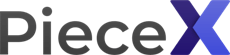
Zoom Integration
PieceX for OSS is our open source initiative where supporters of Github open sources can provide additional features, support, or customizations for existing open sources repositories. Providers offering additional functions, support or code customizations can upload their subscriptions plans for other users to purchase. You can choose between different plans with either a monthly subscription or one-time payment.
Installation Method
Zoom integration is available as a way for providers and OSS plans to provide support and schedule Zoom meetings for purchased OSS plans.
By installing the PieceX.com app into your Zoom account you will be able to create a scheduled meeting from our platform to seamlessly program your support videocall meetings. After each request, the OSS provider and buyer will receive an email with the details of the meeting. At your “My OSS Plans” dashboard they will be able to see upcoming meetings and meeting details.
To start with the integration please log in with your PieceX.com account which you used to make the OSS plan purchase. From the navigation menu, click on your user profile image, then click “Dashboard“
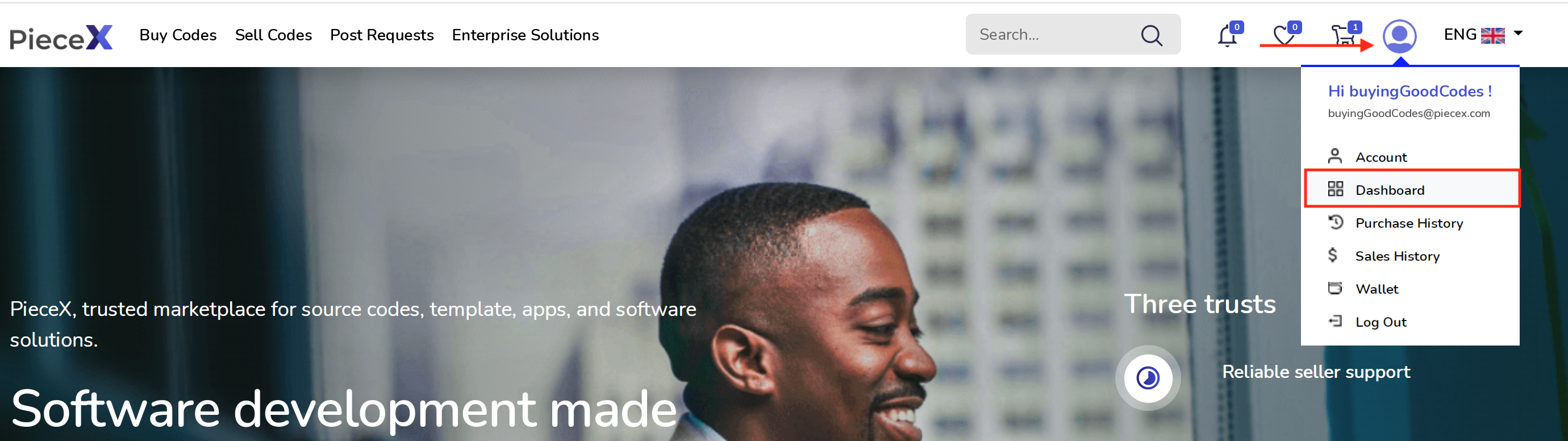
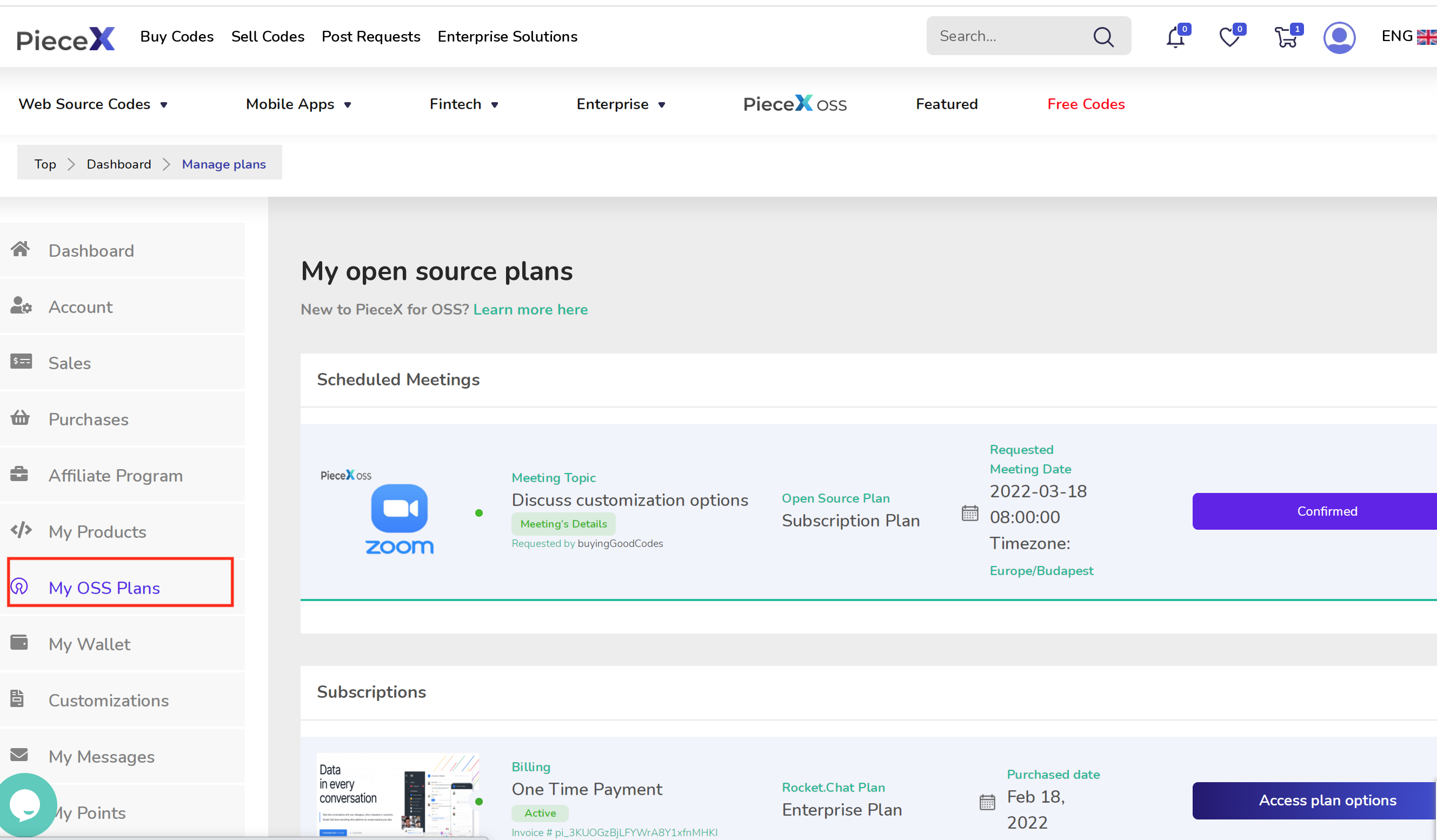
Visit your purchased OSS plans by accessing “My OSS Plans” page located in the vertical menu of your Dashboard page.
You will be able to see your purchased subscriptions. Click on the “Access plan options” to start the installation of PieceX.com app into your Zoom account.
To access your plan options please click on the button “access plan options”. You will be able to talk directly to your OSS provider or schedule a Zoom meeting with your OSS provider. To install PieceX.com app into your Zoom account, please click on “Login to Zoom to schedule meeting”.
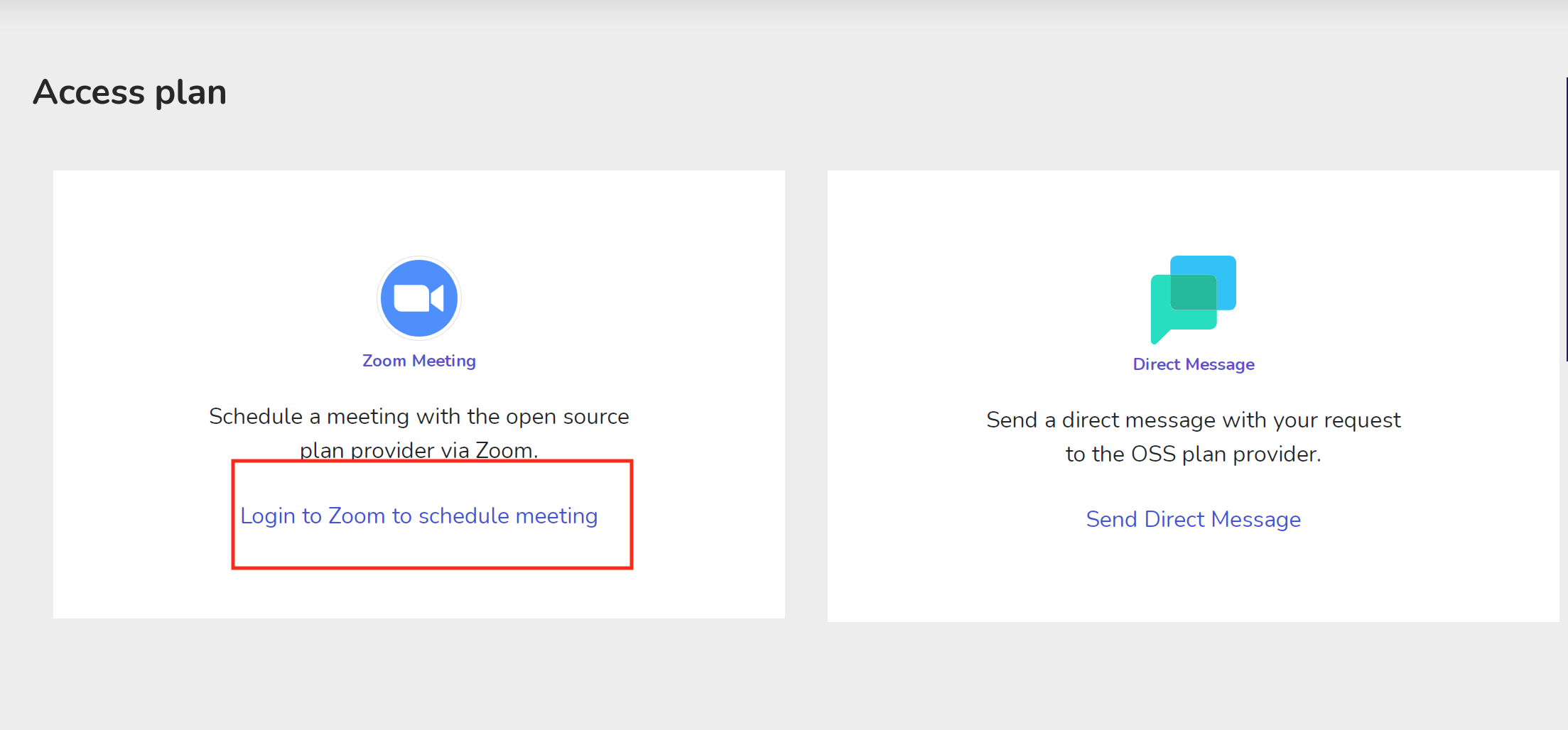
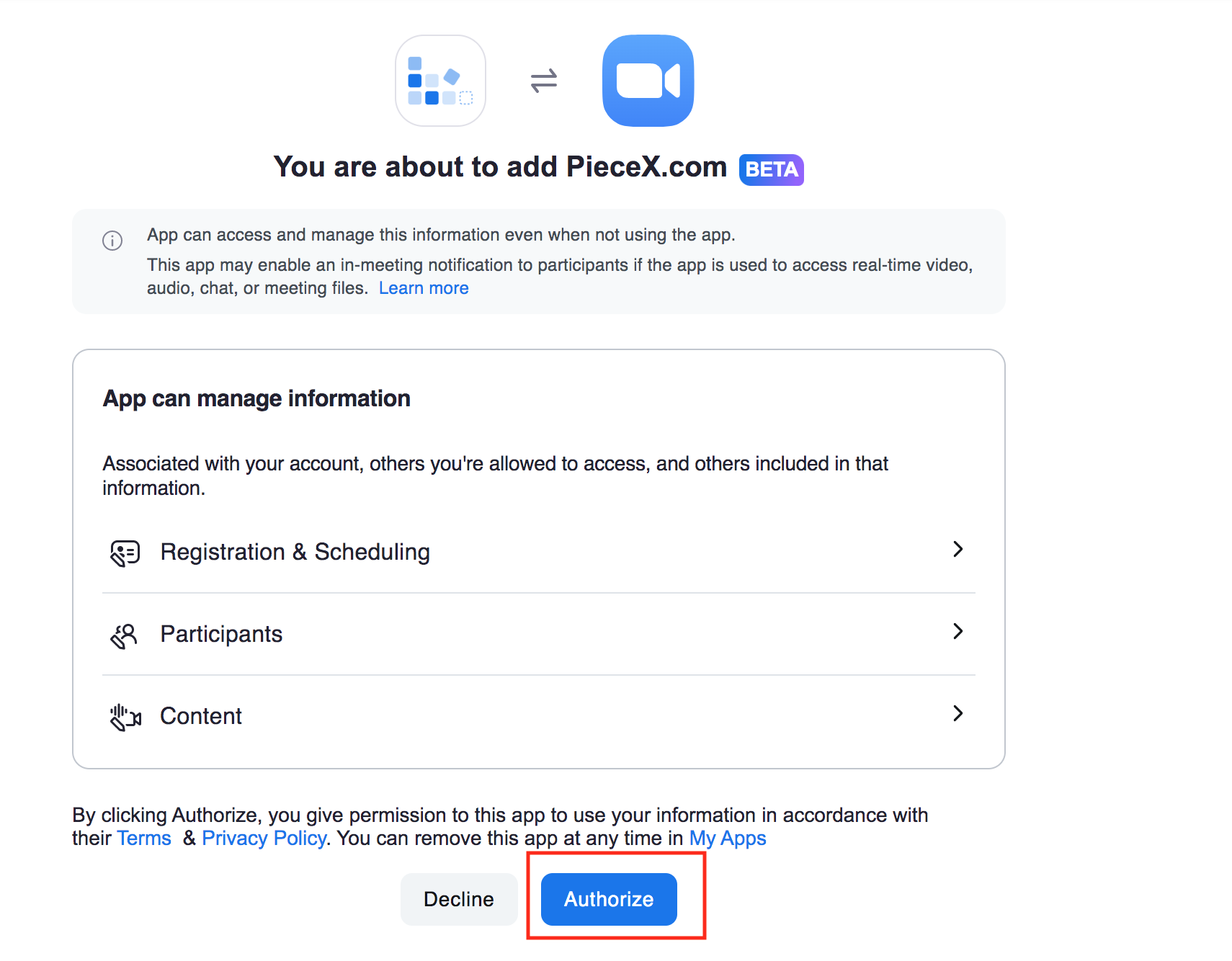
You will be redirected to the Zoom marketplace. Please enter your Zoom account credentials or create a new Zoom account. Click on the option to “Authorize” to allow us to schedule the meeting. By clicking Authorize, you give permission to this app to use your information in accordance with their Terms & Privacy Policy. You can remove this app at any time in My Apps
Scheduling a Zoom meeting
To access your plan options please click on the button “access plan options”. You will be able to talk directly to your OSS provider or schedule a Zoom meeting with your OSS provider.
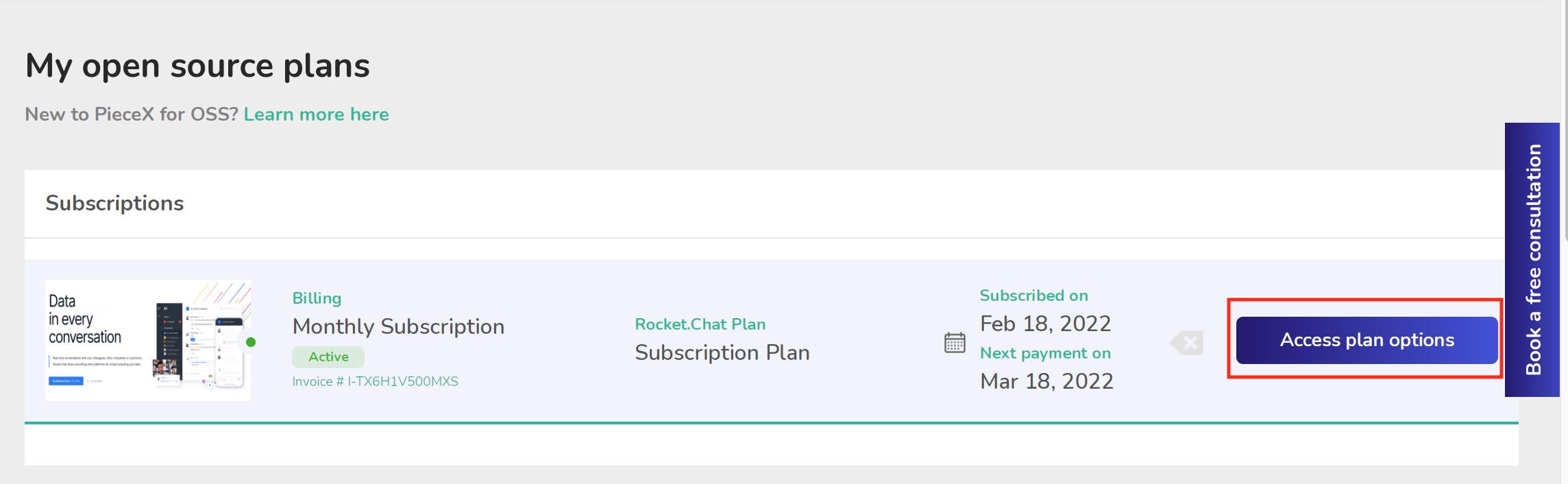
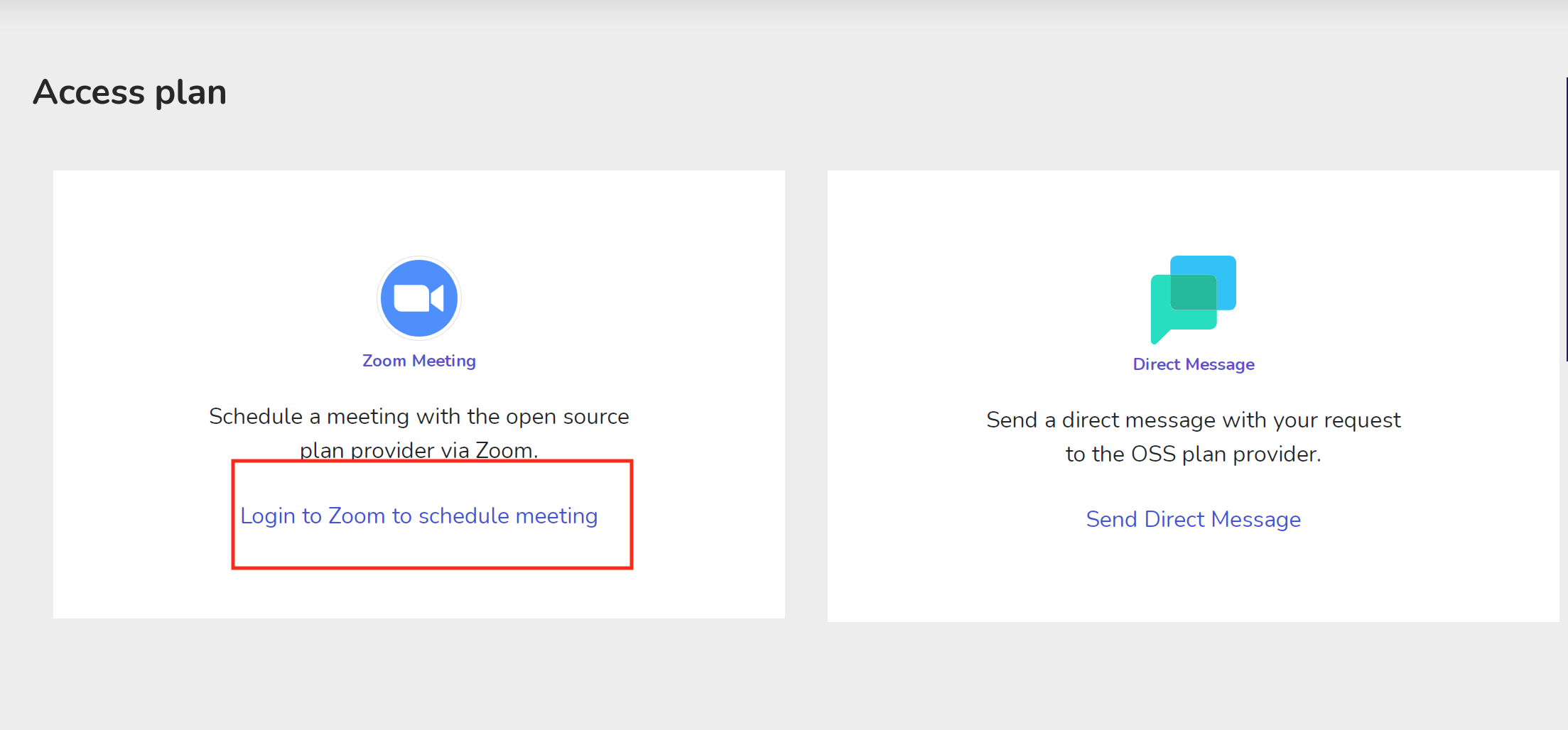
To request a Zoom meeting using your Zoom account, please click on “Login to Zoom to schedule a meeting“. You will be redirected to the Zoom marketplace. Please enter your Zoom account credentials or create a new Zoom account. Click on the option to “Authorize” to allow us to schedule the meeting. By clicking Authorize, you give permission to this app to use your information in accordance with their Terms & Privacy Policy. You can remove this app at any time in My Apps
After successfully synchronizing with your Zoom account, please click on “Schedule a new Zoom meeting” to fill in the meeting’s details.
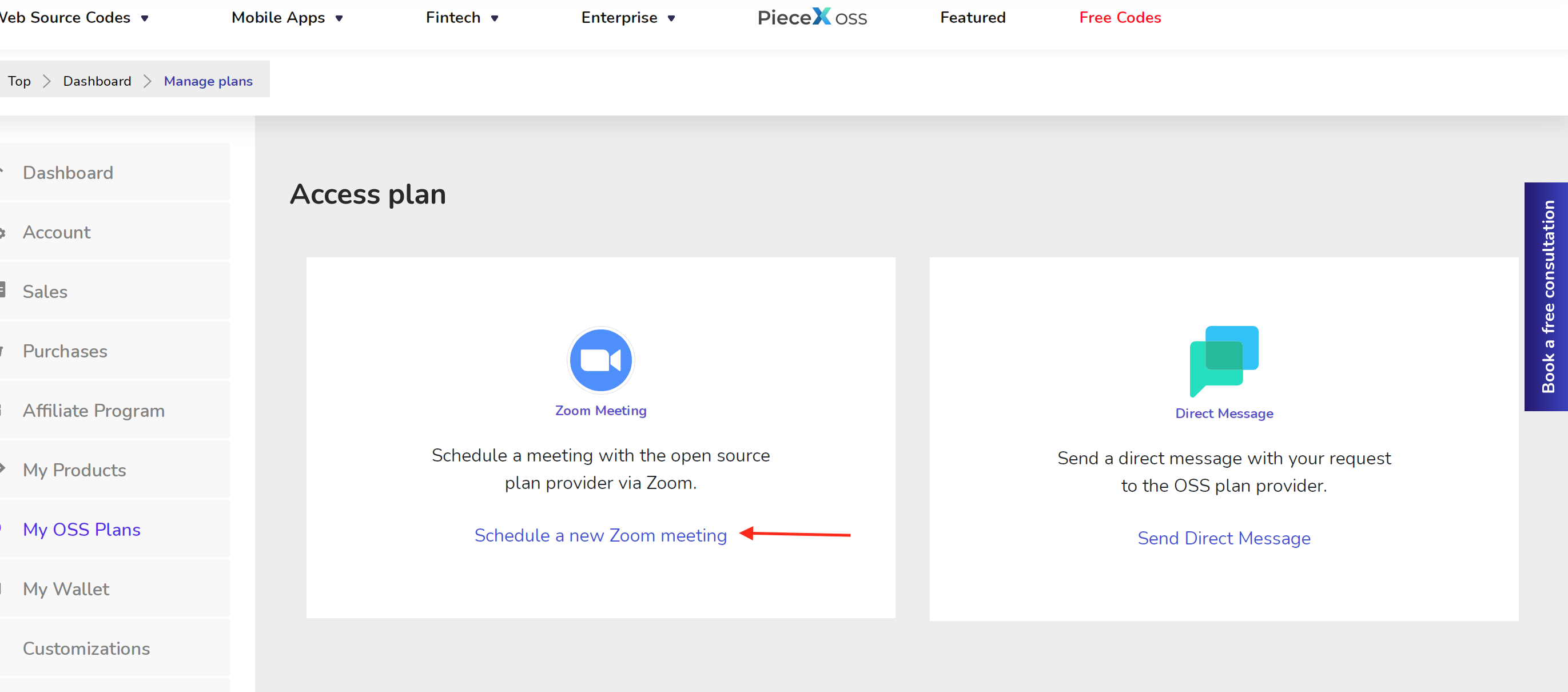
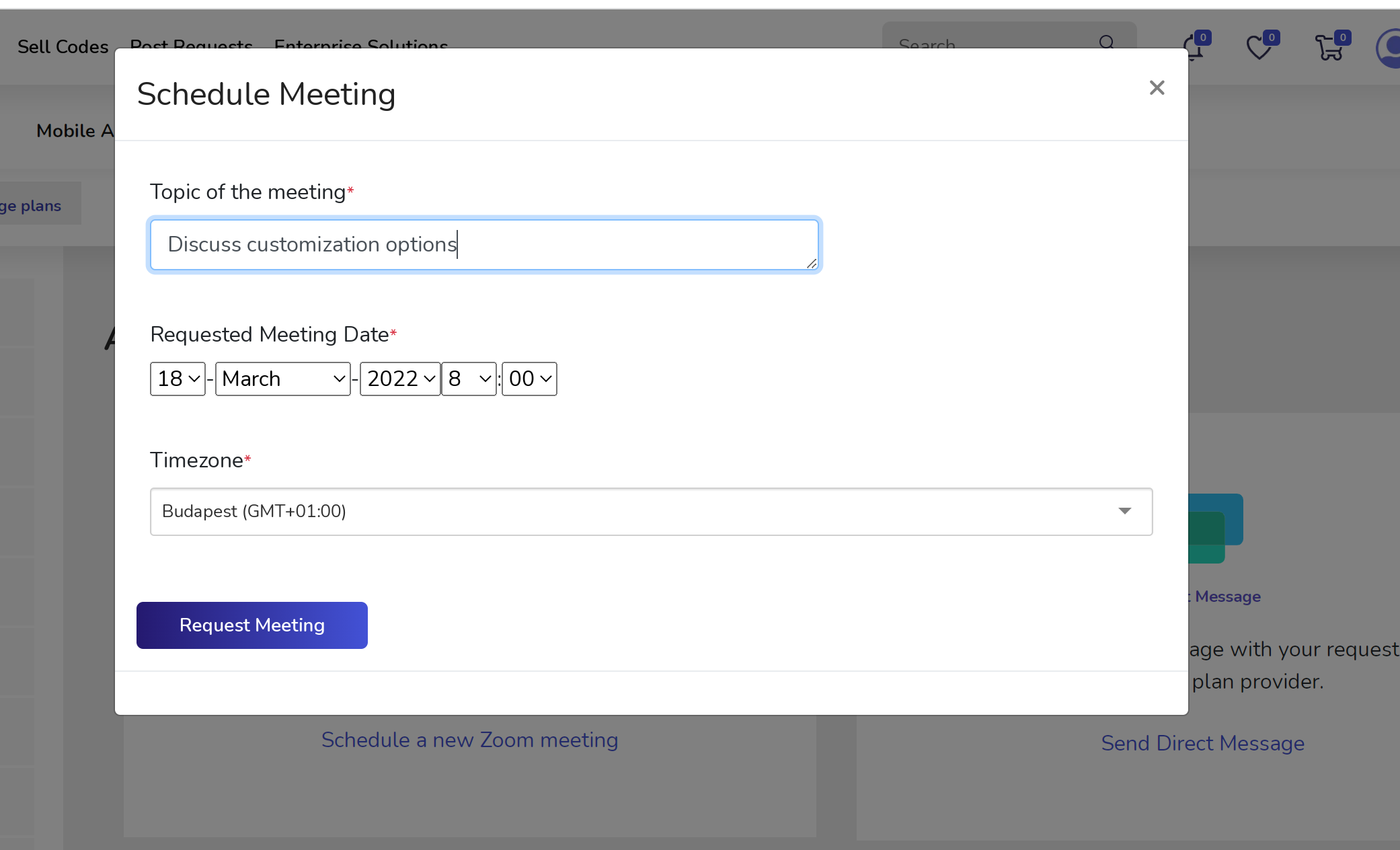
You can schedule a Zoom meeting with your OSS provider to discuss any relevant information. This will send a notification to your OSS provider. We’ll keep you updated when the OSS provider confirms your Zoom meeting.
See/manage upcoming meetings
By accessing your “My OSS plans” dashboard, you can check the meeting’s details, Zoom URL, verify the schedule and status of the meeting.
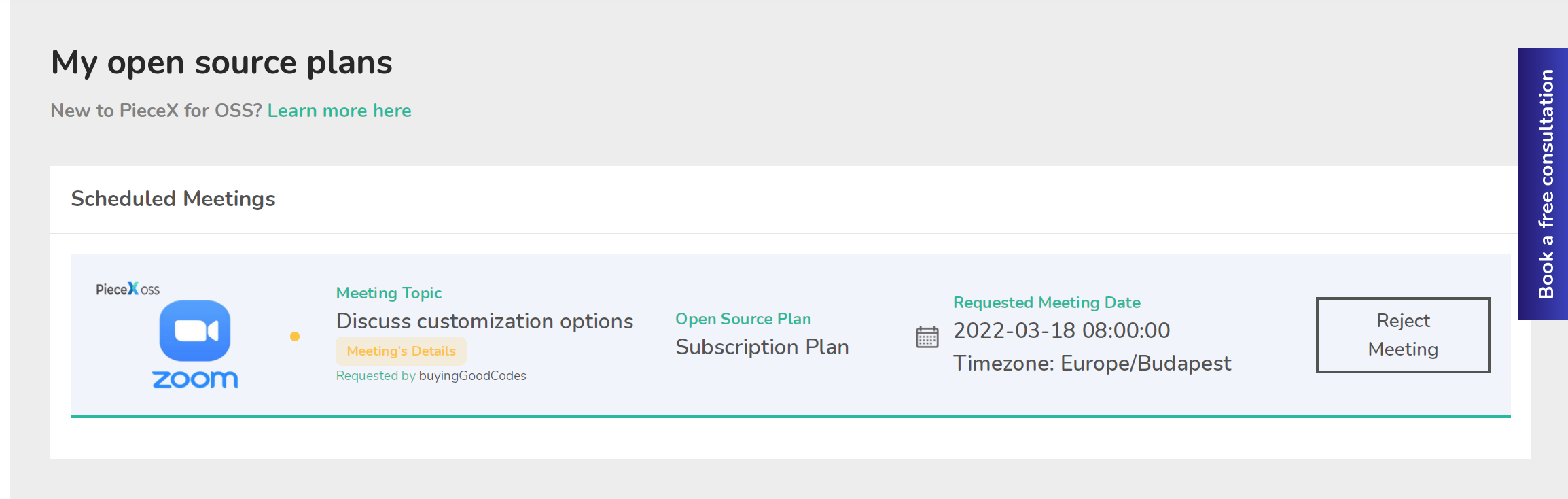
Reject/Delete meeting
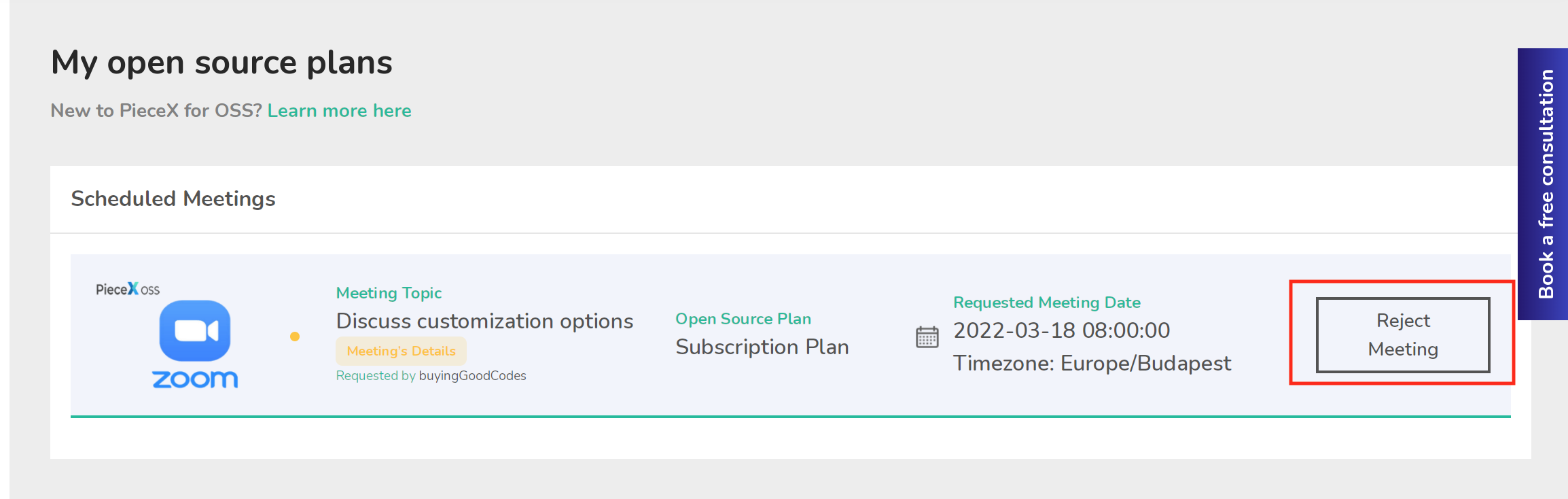
If you can’t attend the meeting, you can also click on “reject meeting” to cancel the meeting and let the OSS provider know that you won’t be able to attend.
This will delete your Zoom meeting.
Uninstallation Method
You can uninstall PieceX from your Zoom account by accessing your “Account” page. Click on the “Account Details” tab. Under “Installed Apps” click on “Uninstall” link located next to “Zoom”.
Additionally, you can uninstall via your Zoom account. To uninstall via your Zoom account please follow these steps:
- Login to your Zoom Account and navigate to the Zoom App Marketplace.
- Click Manage > Installed Apps or search for the Piecex.com app.
- Click the Piecex.com app.
- Click Uninstall
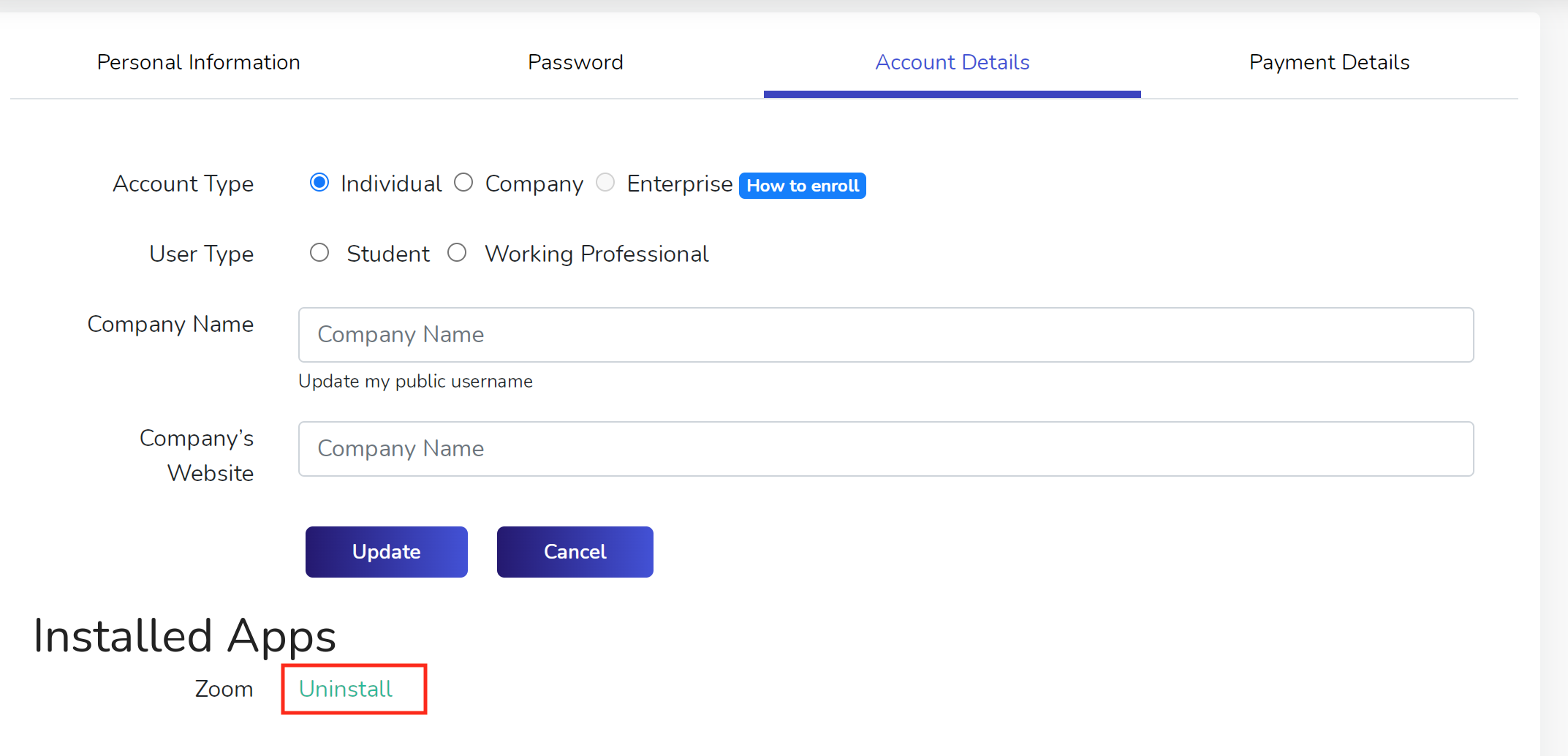
Need help?
Please let us know if you have any questions or need additional support. Our support team will be happy to guide you!
FAQ
Common asked questions
Here you’ll find answers to the most common questions you may have related to PieceX integration with Zoom. Also, please feel free to check our terms of service. If you can’t find the answer you are looking for, just contact us.
I’m being asked to Authorize the app again...why?
The website might ask you to authorize the app again if the app has been previously removed or migrated.
You can see all your installed apps by login to your Zoom Account and navigate to the Zoom App Marketplace.
Click Manage > Installed Apps to see your list of installed apps.
I never received my PieceX account activation email, what do I do?
We are sorry that you have experienced some problems verifying your account. When you register into PieceX, we send you a verification email, this email might have fallen into your spam folder.
Please contact us at supportcenter@piecex.com if you have any additional support.
How do I unsubscribe from PieceX emails
You can unsubscribe from PieceX by either clicking the "unsubscribe" located at the bottom of our emails.
I am not an OSS client, can I use Zoom to communicate with other users?
No. Zoom integration is only available to provide access and support to PieceX for OSS sold OSS plans. You can only integrate with Zoom if you have bought an OSS plan or if you are an OSS provider seeking to give support to your sold subscriptions.
I uninstalled PieceX.com at the Zoom marketplace and now I want to reject a meeting.
If you uninstalled Piecex.com from the Zoom marketplace, you can reject an upcoming meeting. This will alert the OSS provider that the meeting has been canceled, however the meeting will still be registered in your Zoom account. To delete your meeting from your Zoom account, please access your Zoom account and delete the meeting.
I uninstalled PieceX.com at the Zoom marketplace and now I want to create a new meeting.
If you uninstalled Piecex.com from the Zoom marketplace, please follow the steps to create a new meeting. This will prompt you to authorize PieceX.com, please click "Authorize" and you'll be able to create a new meeting.
PieceX for OSS
Find and provide premium
support and customization services
for your Open Source Software