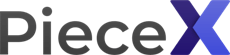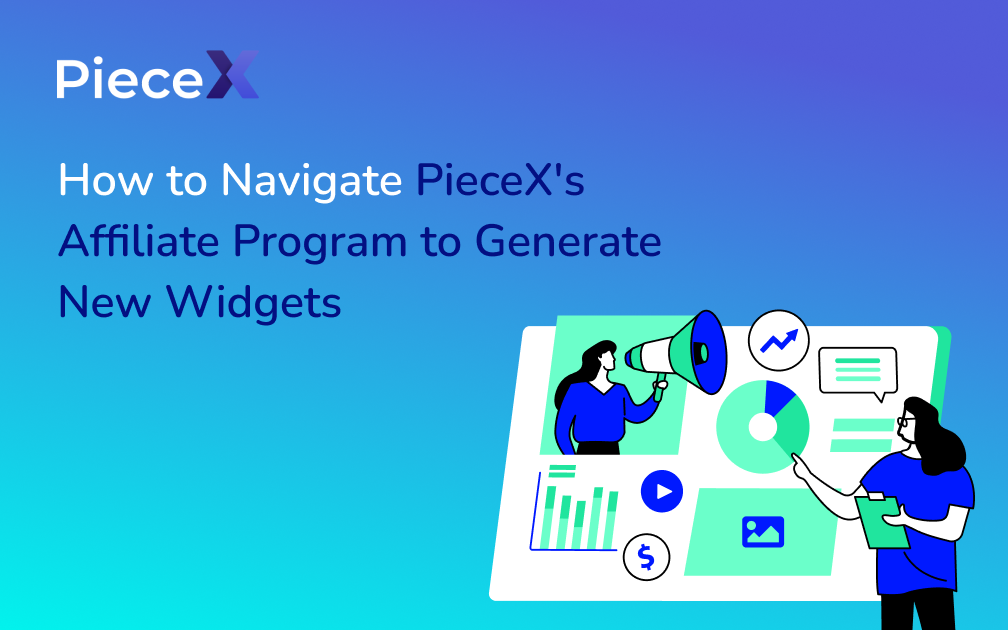
Are you ready to upgrade your affiliate marketing game with PieceX’s new and improved banner designs? Follow this straightforward tutorial to navigate the affiliate program and generate your new widgets in just a few easy steps.
Step 1: Access Your Dashboard
First, log in to your PieceX account. Once logged in, head to your profile on the navbar and click on “Dashboard.” This will take you to your main control panel where you can manage various aspects of your account.
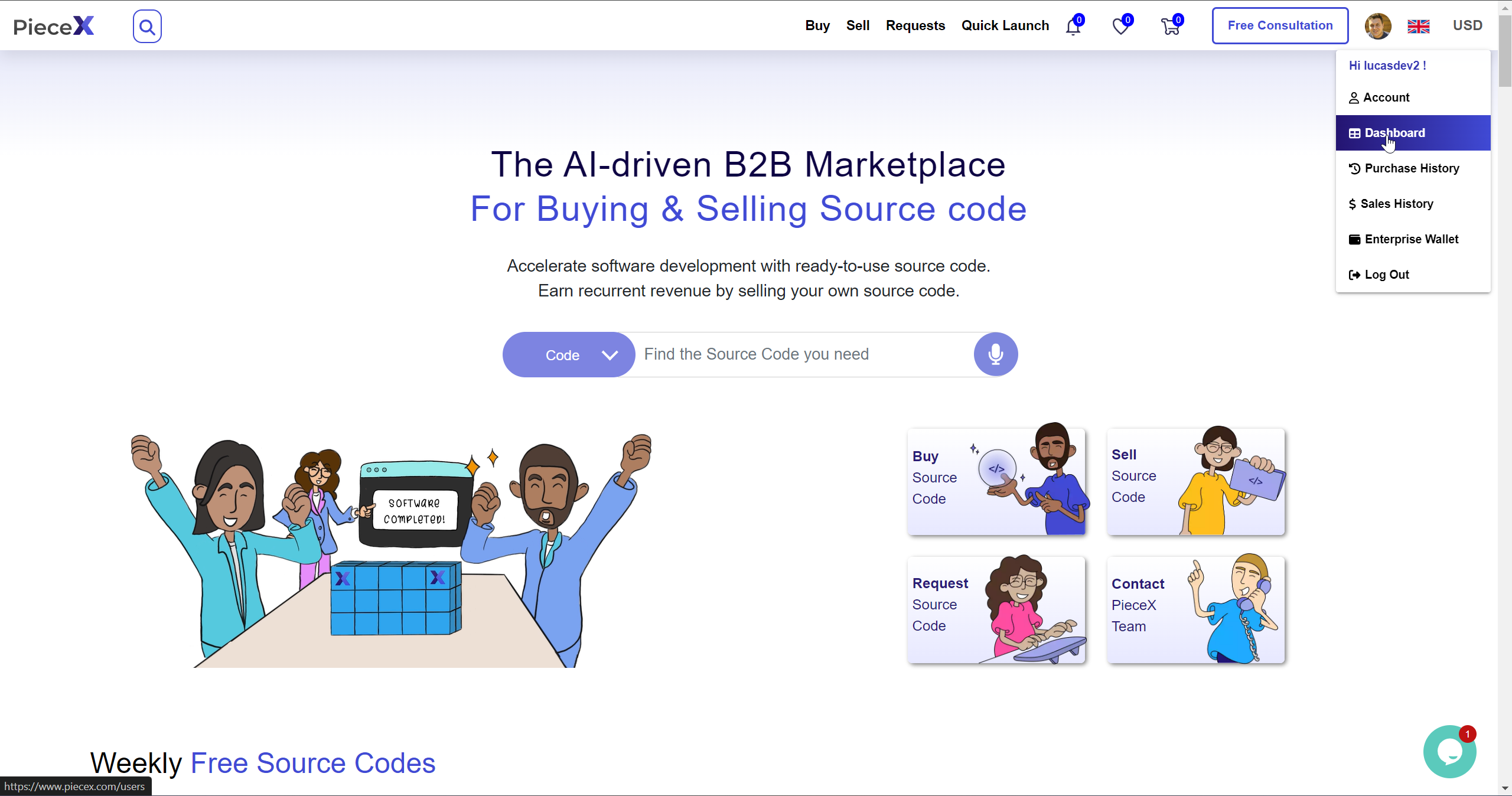
Step 2: Navigate to the Affiliate Program
On the left side of the dashboard, you’ll find a menu with several options. Click on “Affiliate Program” to access the affiliate tools and resources available to you.
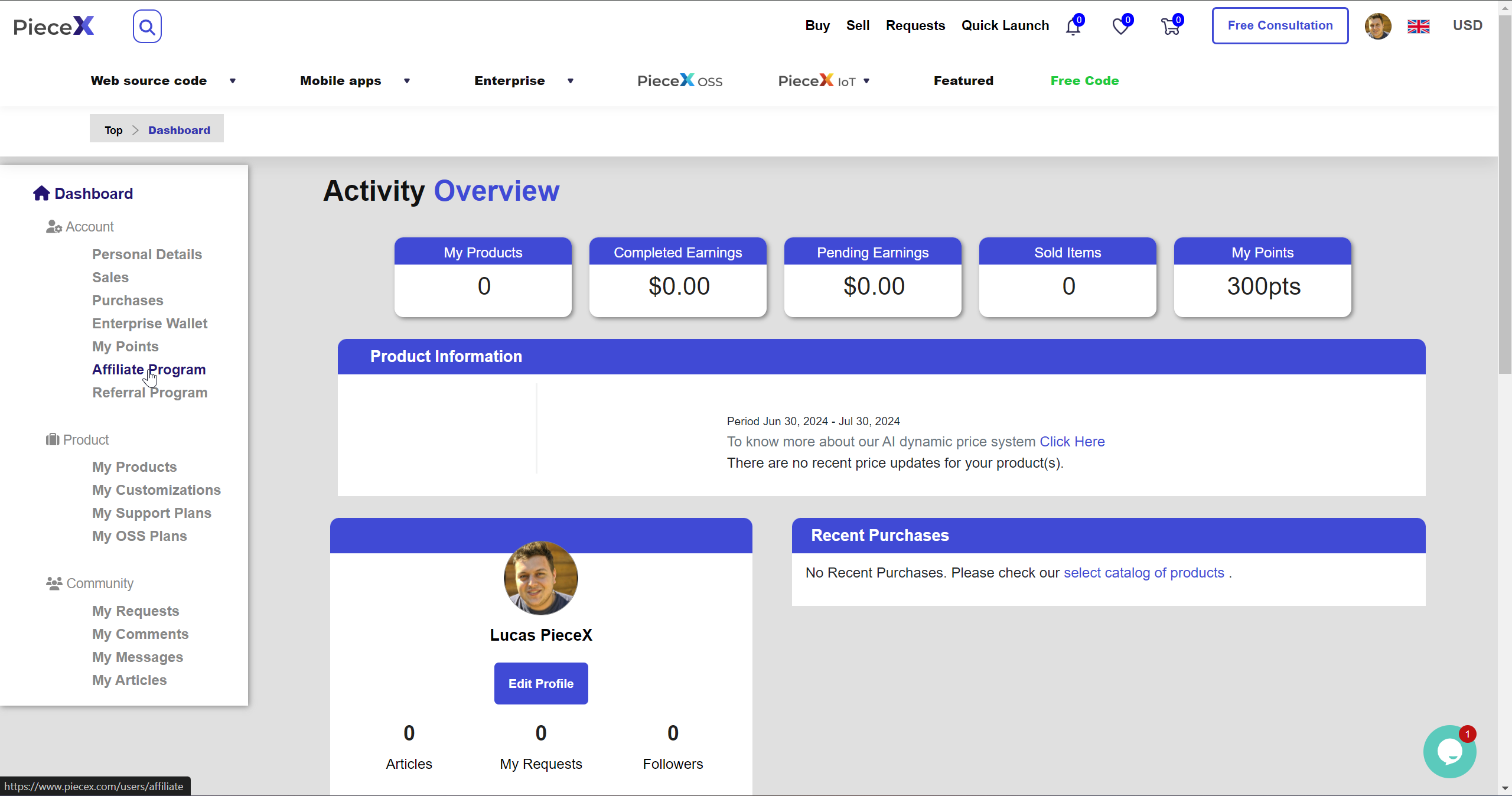
Step 3: Go to the Generate Widget Section
Within the Affiliate Program section, locate and click on “Generate Widget.” This will take you to the widget creation page, where you can start customizing your affiliate banners.
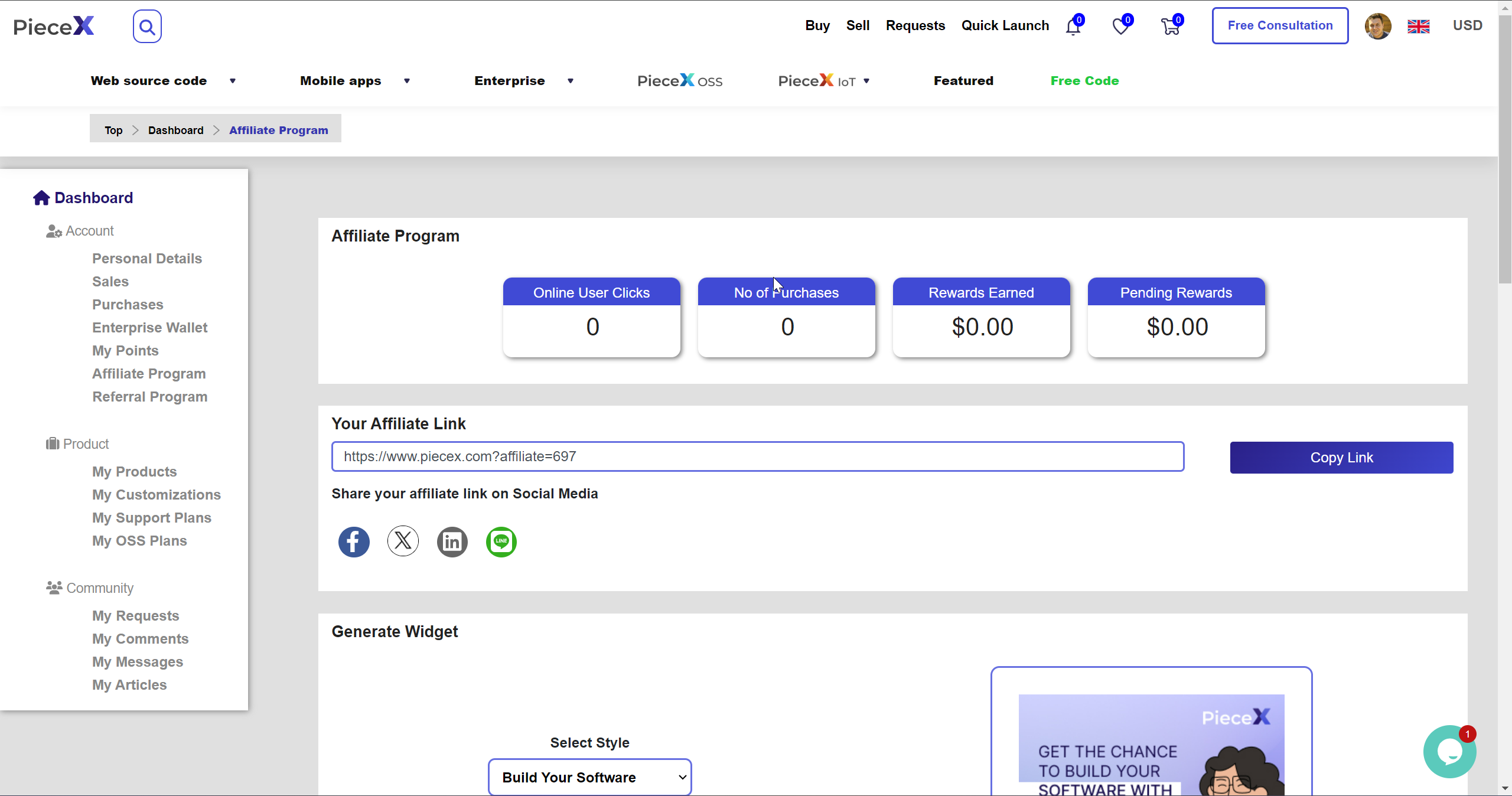
Step 4: Choose Your Size & Theme
Now, you can customize your widget to fit your website’s design. Select the size and theme that best suit your site’s layout and aesthetics. There are multiple options to ensure the widget integrates seamlessly with your site’s existing design.
The style:-
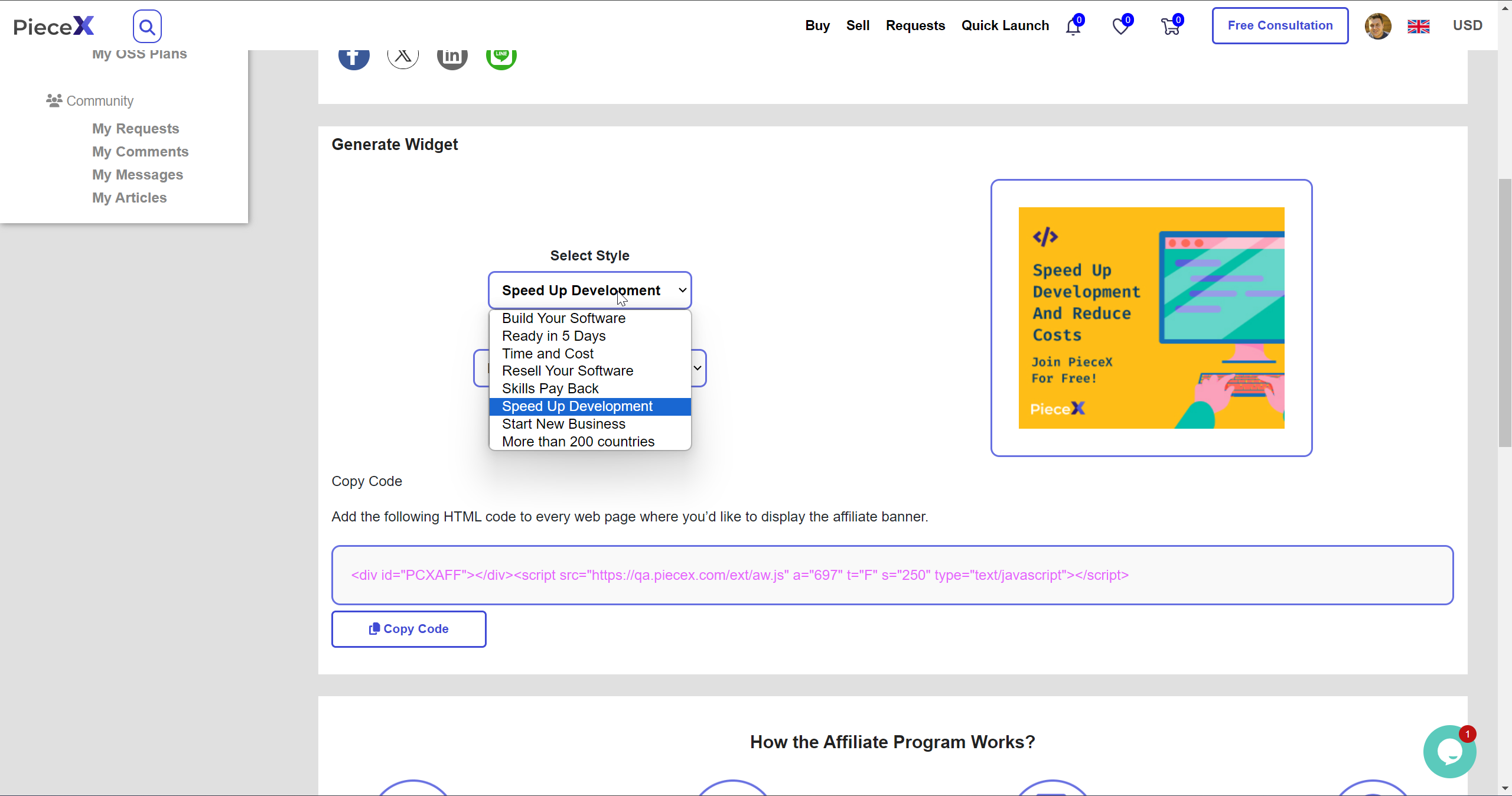
The size:-
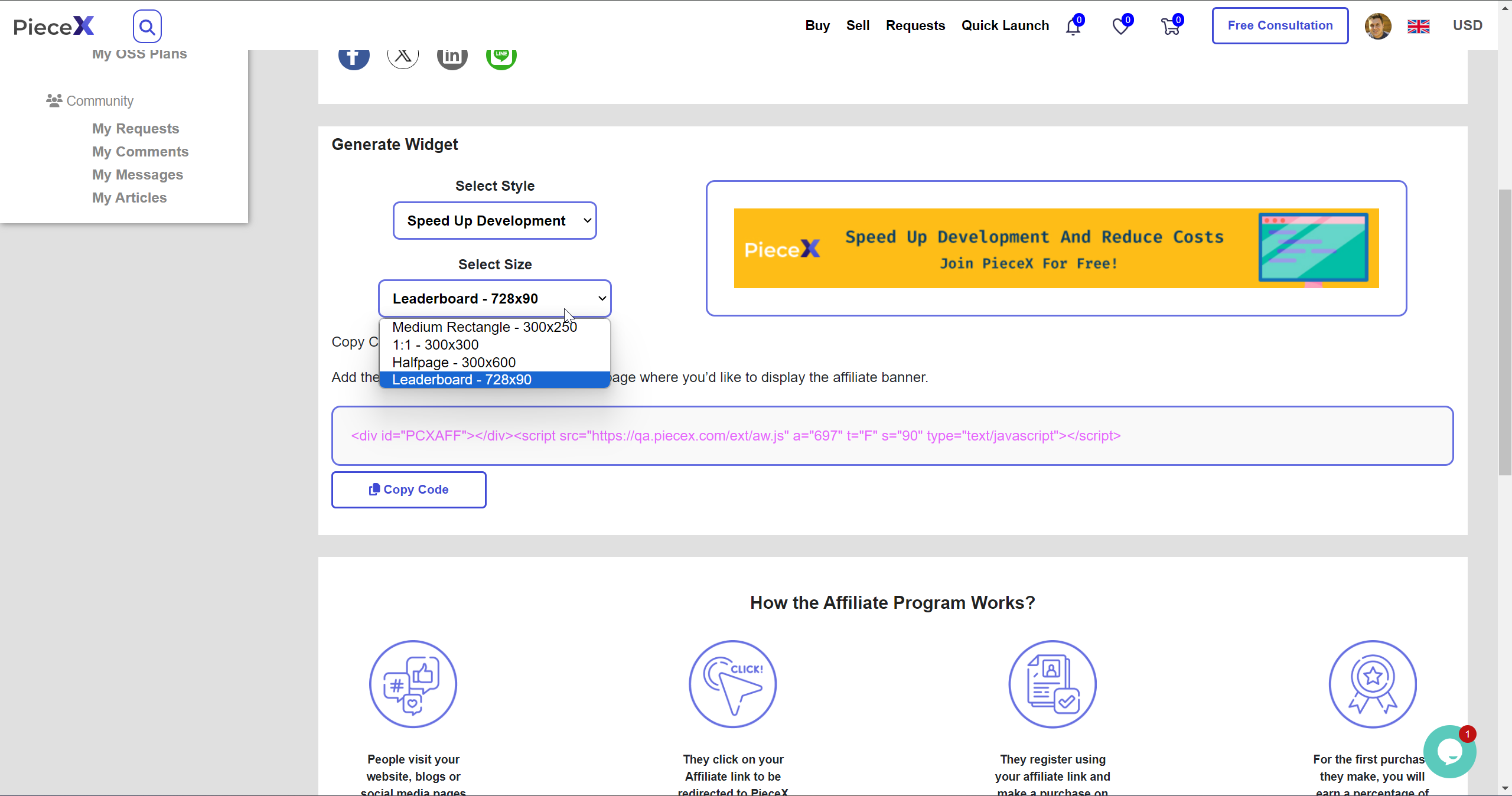
Step 5: Copy the Embedded Code
Once you have found the perfect size and theme for your widget, scroll down to find the embedded code. Click the “Copy” button to copy the code to your clipboard. This code will allow you to place the widget on your website.
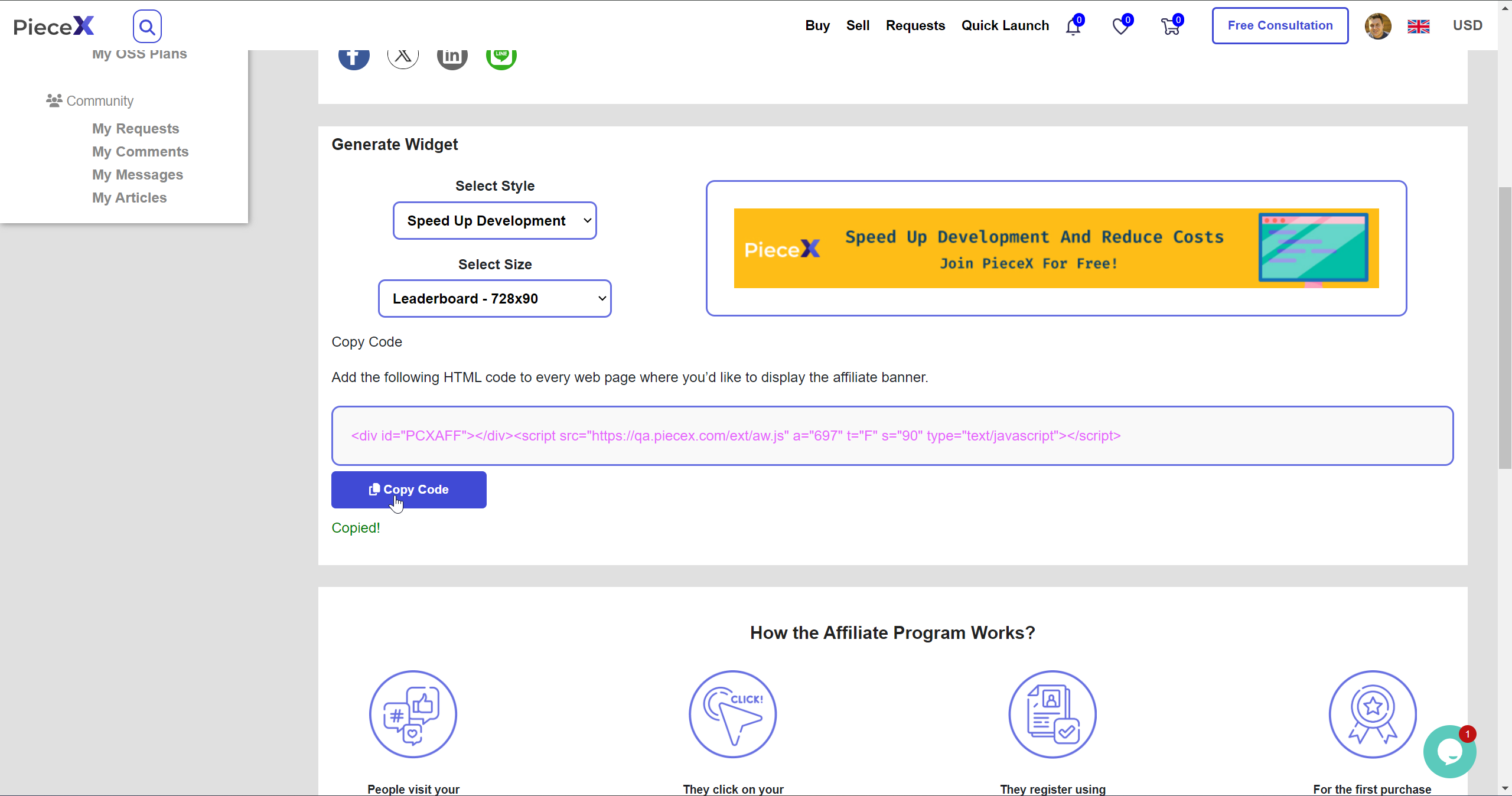
Step 6: Insert the Widget into Your Website
The final step involves inserting the widget into your website. This step may vary depending on the platform you are using. Here’s a simple example for a classic HTML codebase:
- Go to your website’s codebase.
- Open the HTML file where you want the widget to appear.
- Paste the embedded code inside the
<body>tag, exactly where you want the widget to be placed.
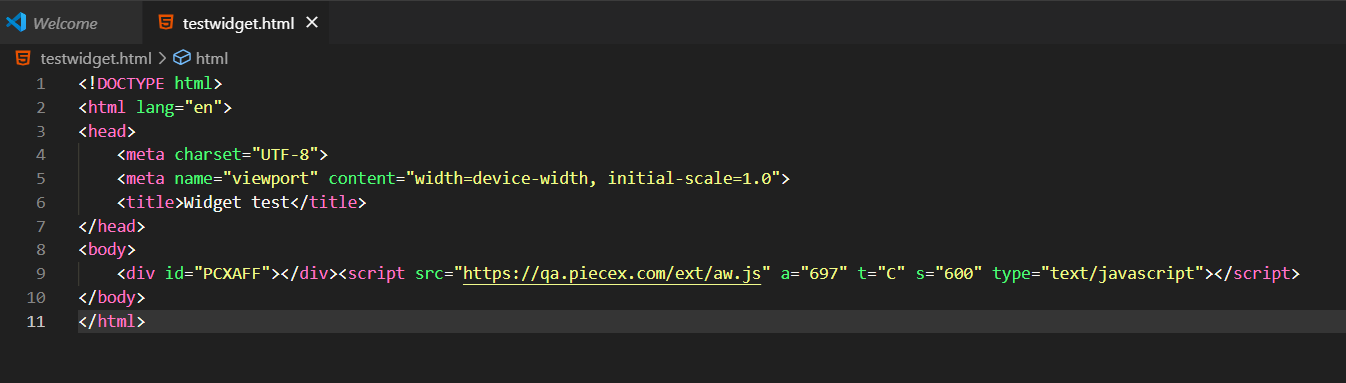
That’s it! Your new PieceX widget is now live on your website, ready to attract more clicks and boost your affiliate earnings.
If you have any questions or need further assistance, feel free to reach out to our support team. We’re here to help you succeed!
For more PieceX tutorial, make sure to visit the knowledgebase blog.