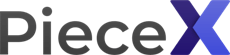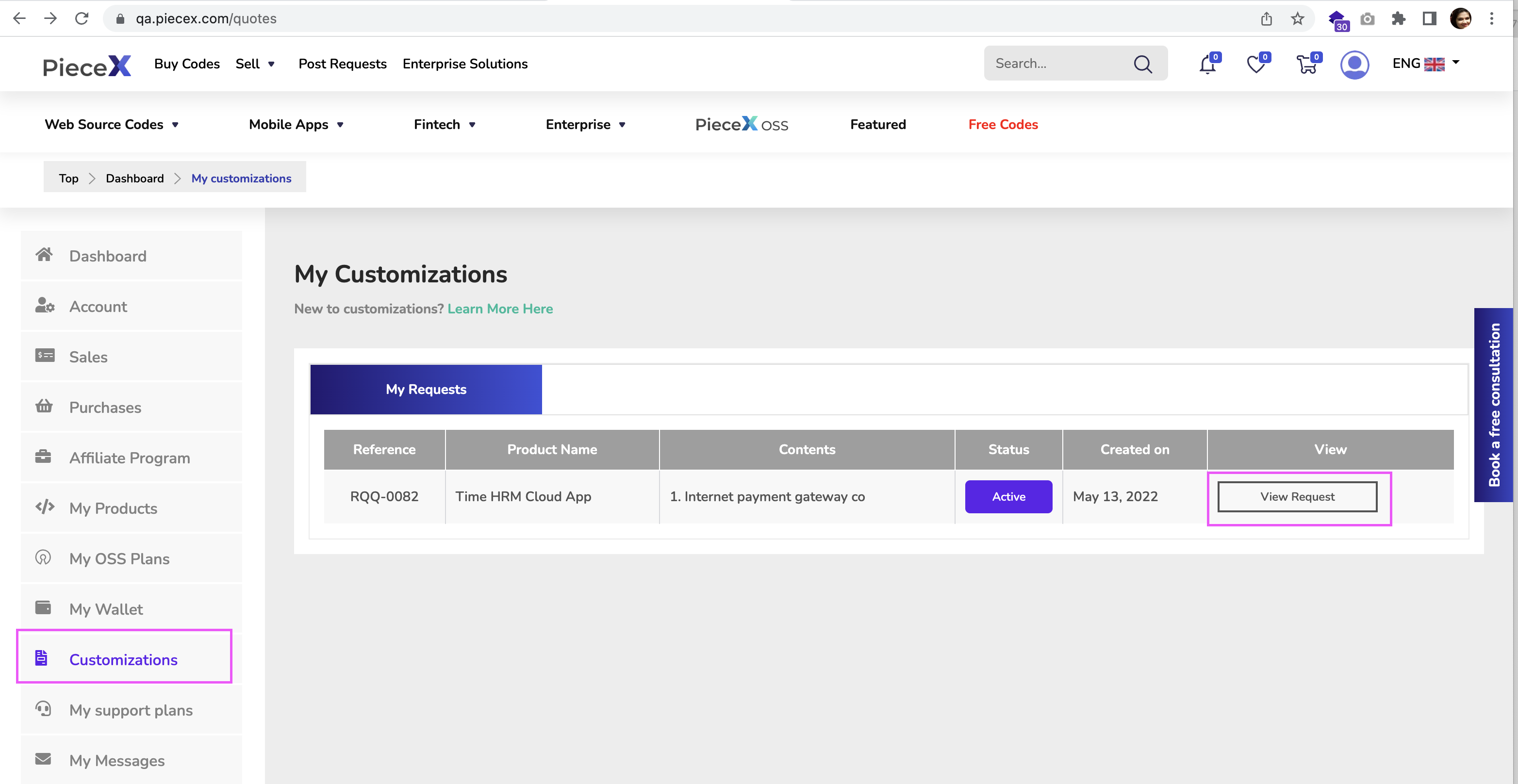All software source code products at PieceX are customizable, you can adapt them according to your needs by programming or modifying their functions.
If you don’t have the time to adapt the source code to meet your needs, the seller/developer of the product might be able to do it for you!
In that sense, should you want the seller of the software source code to accommodate your particular preferences and expectations such as including new features, functions, or integrations, you can Request Customizations for an additional cost.
Here is a quick PieceX tutorial taking us further and further into source code customization and how it works:-
Step 1: Visit “Purchase History” Page
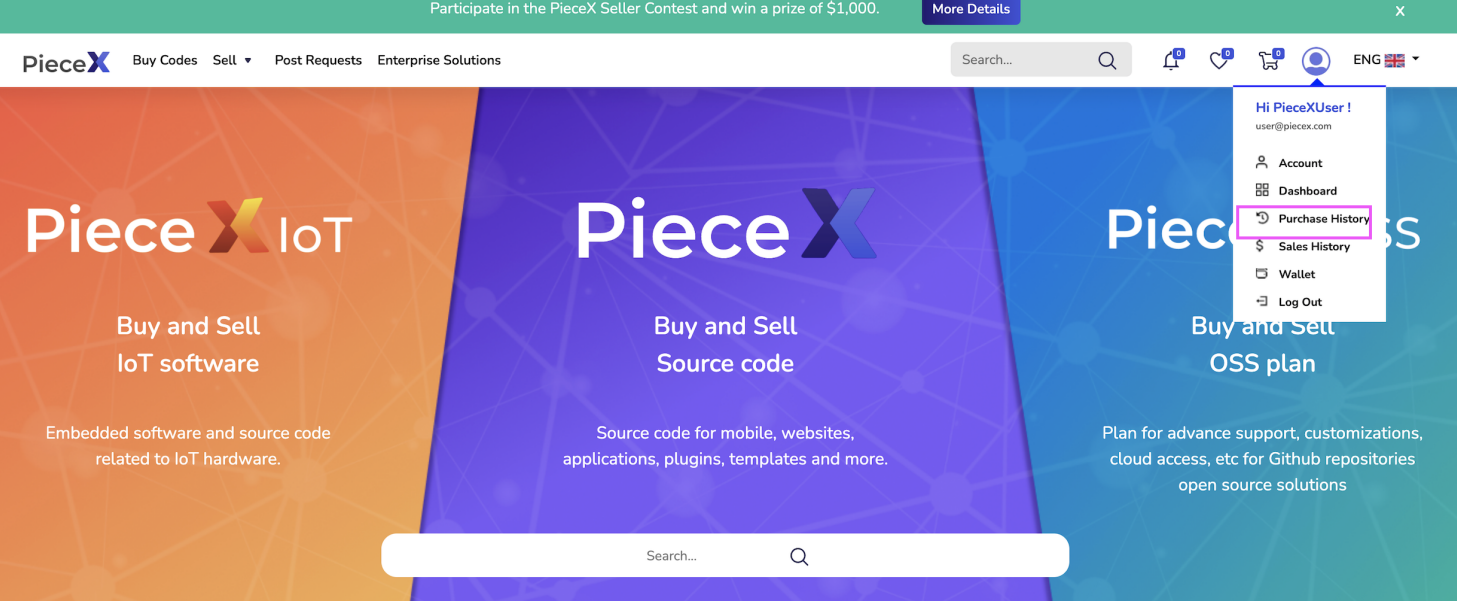
After you purchase the software source code you want to customize, your first step would be heading over to the “Purchase History” Page.
Step 2: Click on “Request Customization”
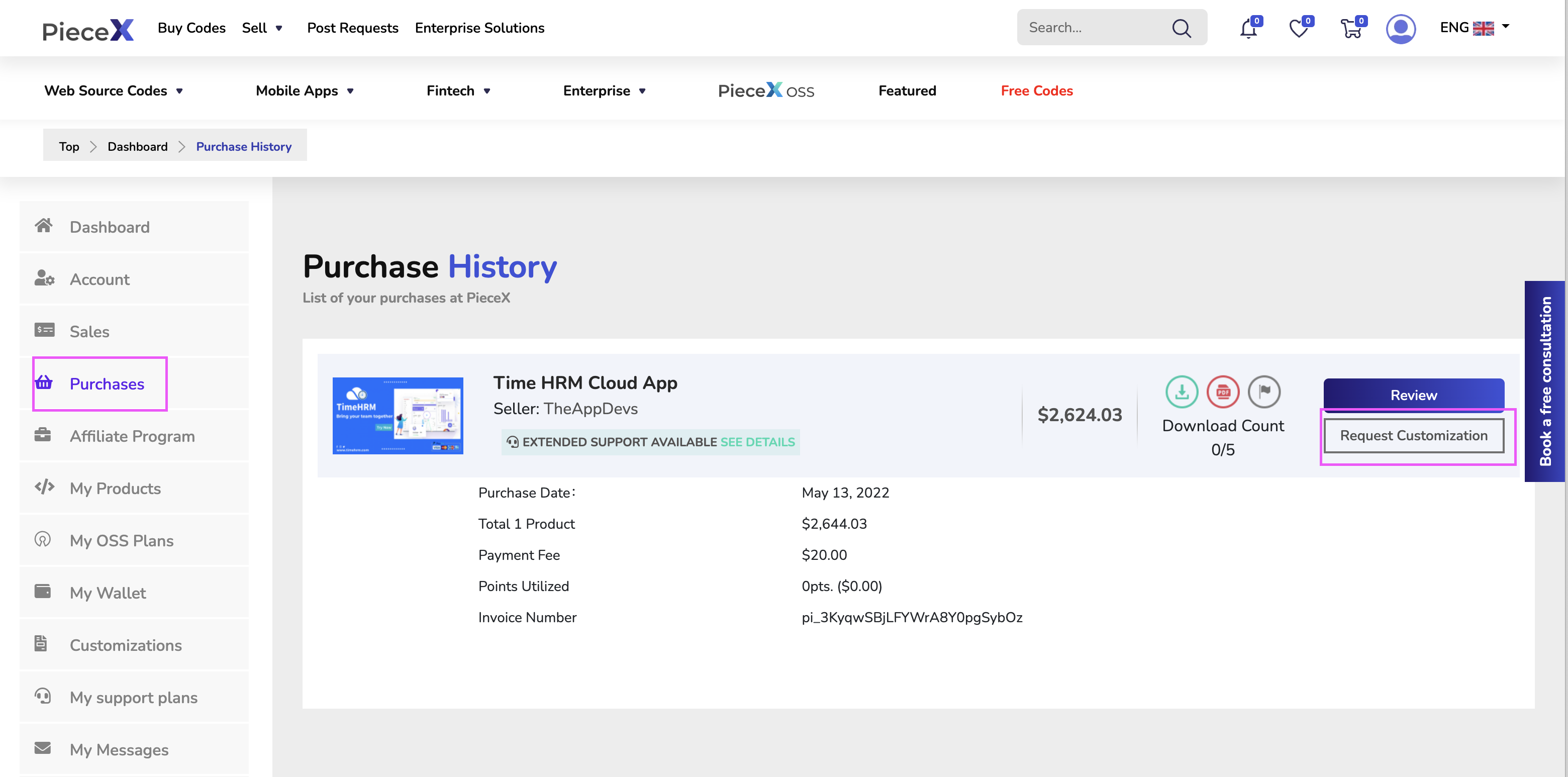
Next to the product you want to request a customization for, click on the button “Request Customization”.
This should take you to a separate page through which you’d be able to insert details of your source code customization request.
Step 3: Add Customization Details
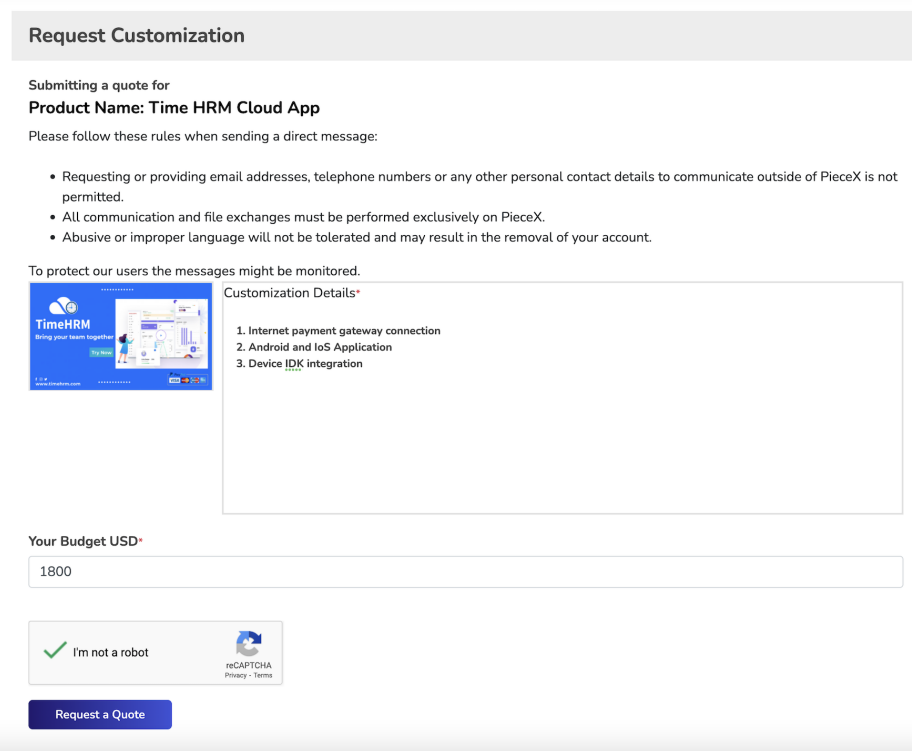
As soon as you get to the details page, add in detail what you want the seller to update/modify/add. Be as specific as possible and describe the functions and technical aspects if possible.
Insert your estimated budget (approximate) in the blank space below. Please notice that the final price will be defined by the seller.
Click on “Request a Quote“. This will send the details to the seller. Make sure to wait until you receive the seller’s response and the seller’s quote with the detailed terms of the customization and the final price.
Step 4: View Customization Request
Once you submit your software source code customization request, you can use view that request at any time by going to the “Customizations” Page and clicking on the “View Request” Button next to the request.
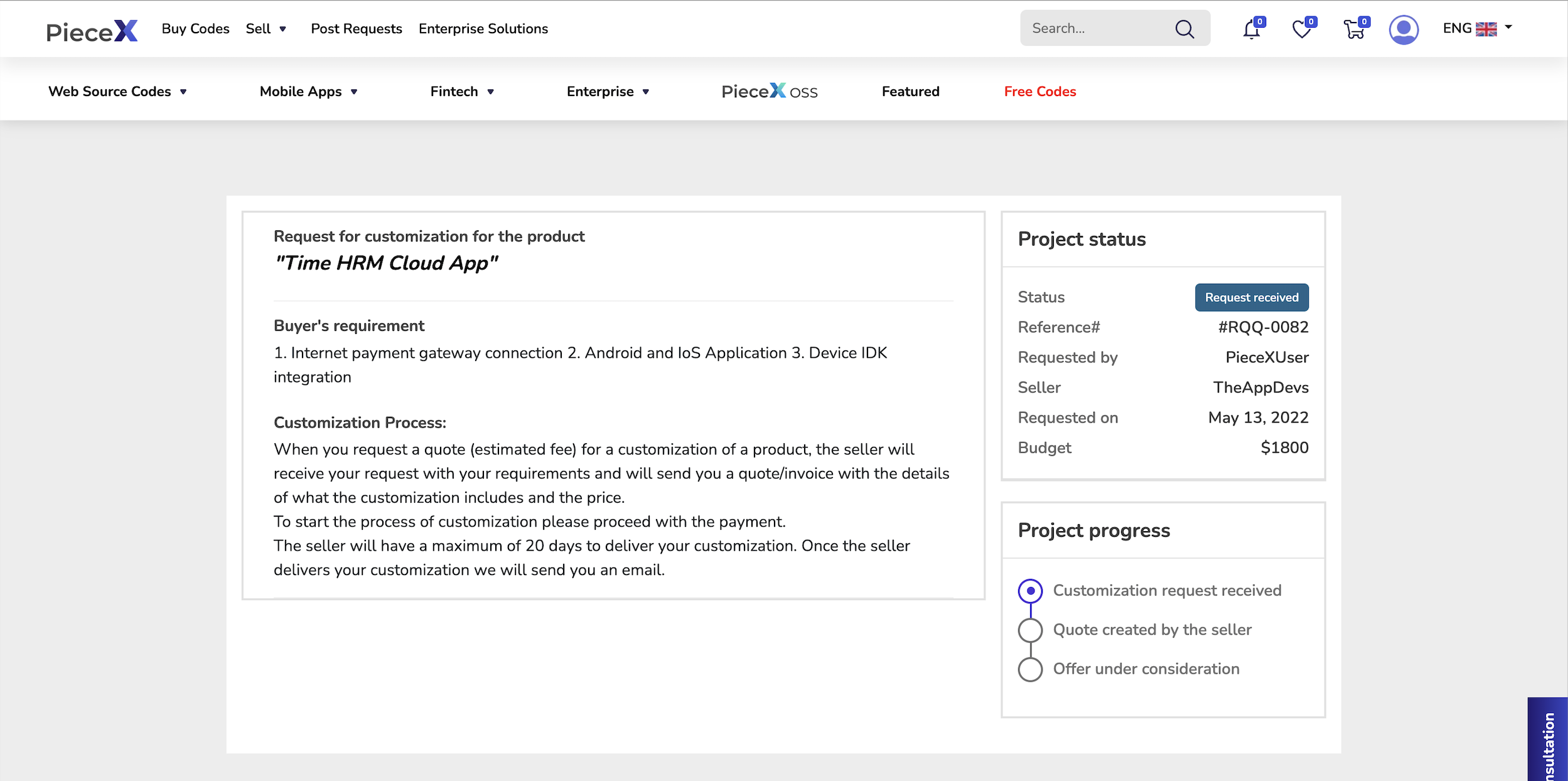
This will show you the details of the software source code customization request you have made as well as the current status of it.
In the above example, we see that the status is “Request Received” this means that the seller has not yet responded with a quote that establishes the amount he desires for said customizations.
You can also track that from the “Project Progress” section on the bottom right to see whether a quote has been received yet by the seller or not.
Step 5: Receive & Inspect Seller Quotation
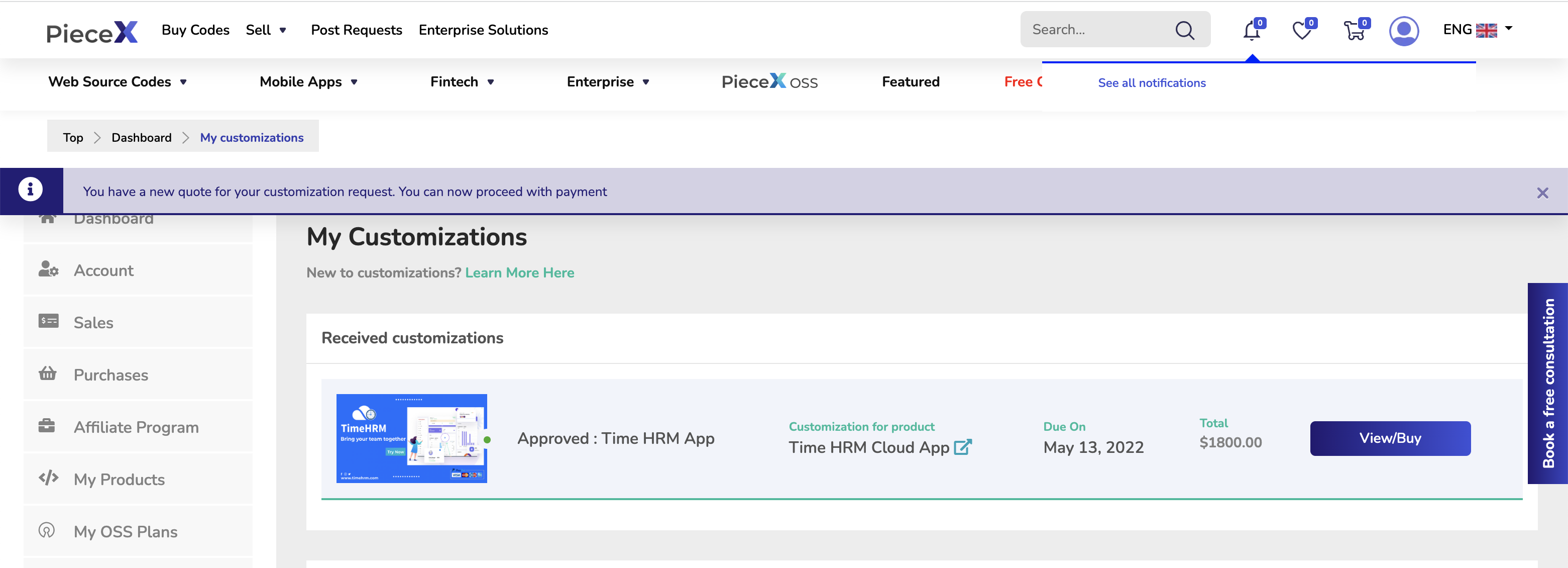
When you get the quote from the seller you will be notified via email or through the notification icon on your PieceX account as shown above.
Please visit your “Customization Page“ and click on the “View/buy” button to check the details of the seller’s quote.
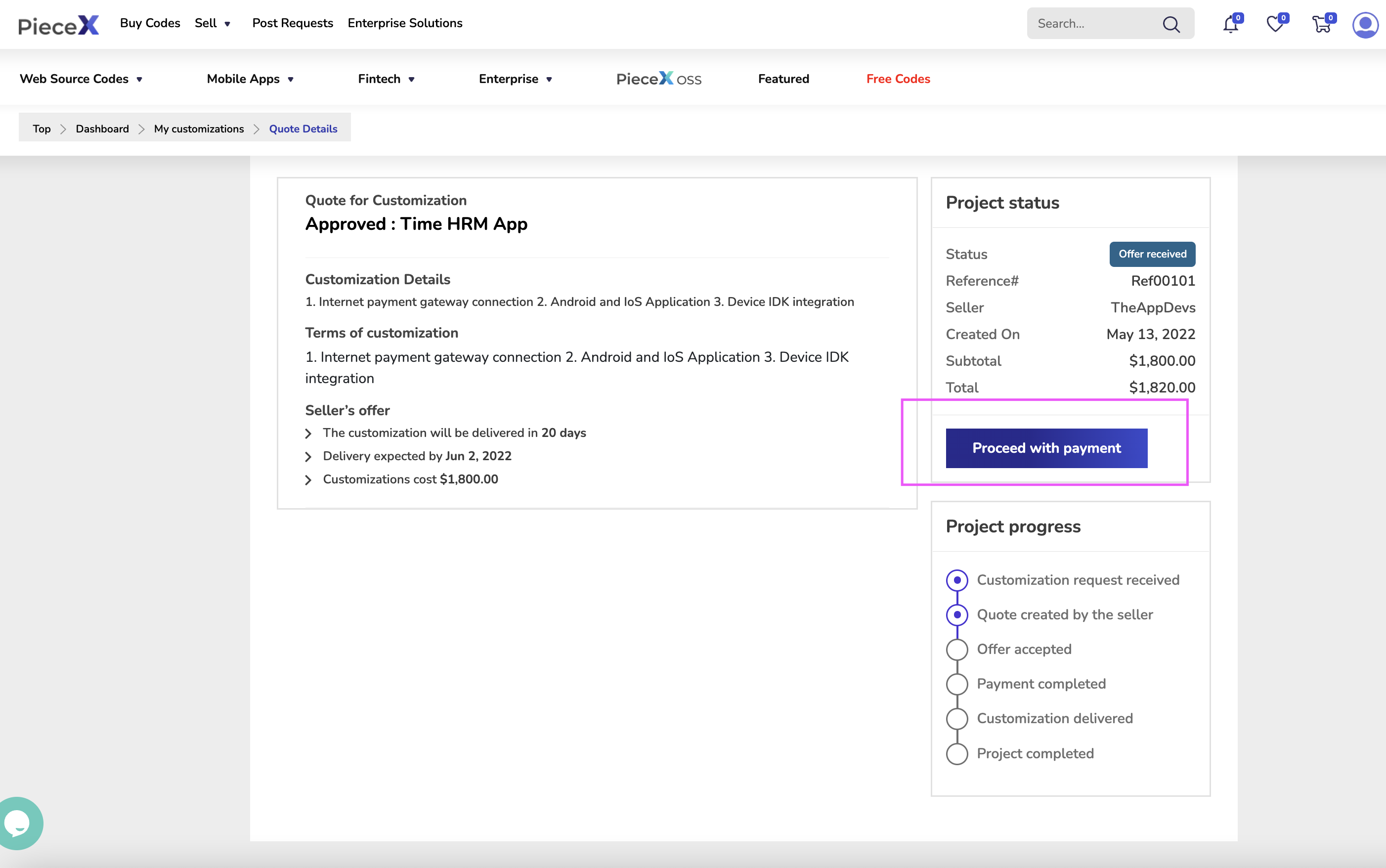
Once you get to this page, make sure to read the terms and conditions that the seller provided for the software source code customization request to know the specific aspects included in the customization. To proceed with payment, please click “Proceed With Payment” to add the quote to your cart.
Step 6: Proceed With Payment
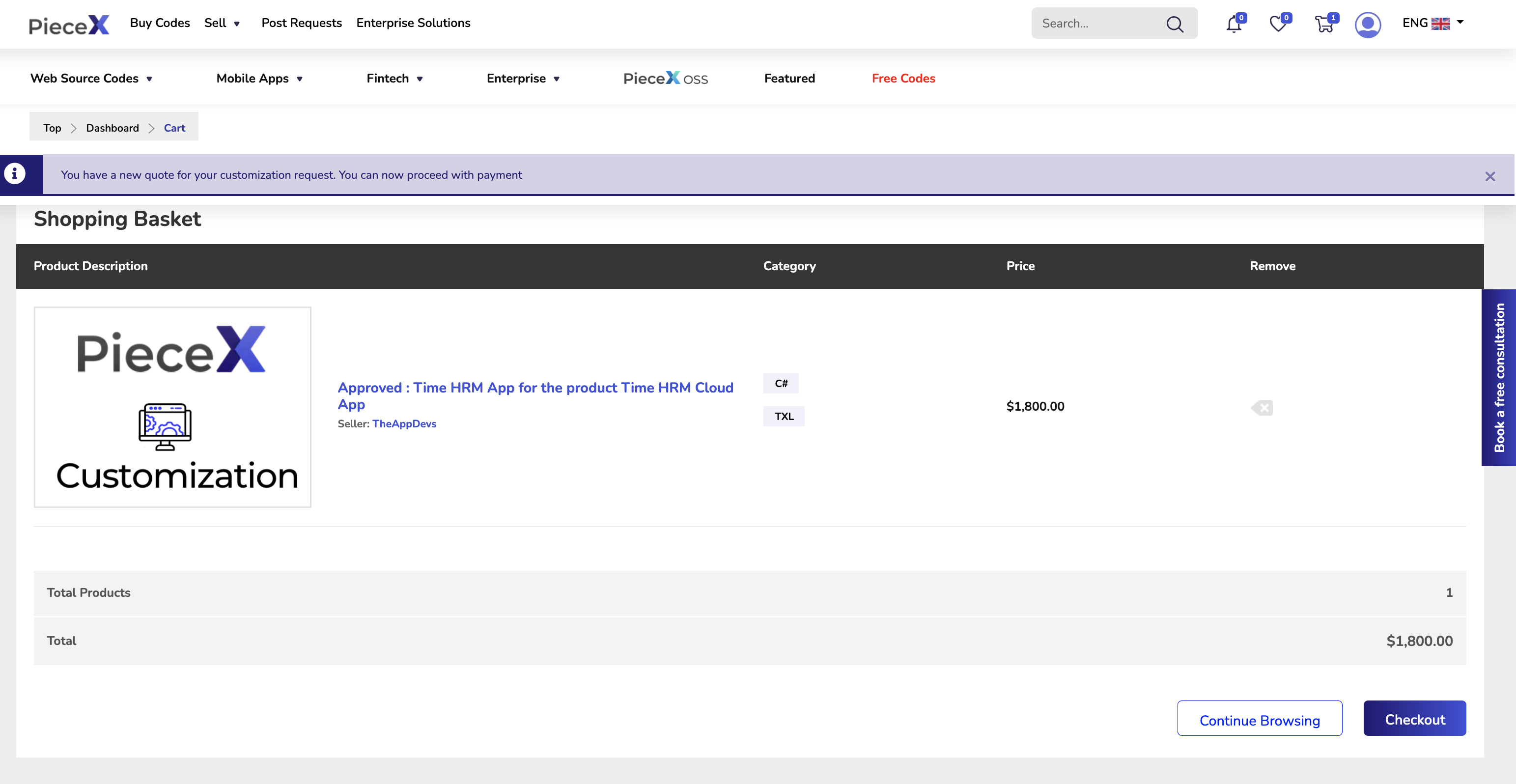
Once it is added to your cart, you will proceed to the cart page and see the following. Make sure to note that all customization must be added individually to your cart.
If you wish to buy other products, please first proceed with the payment of the customization and then add the products to your cart.
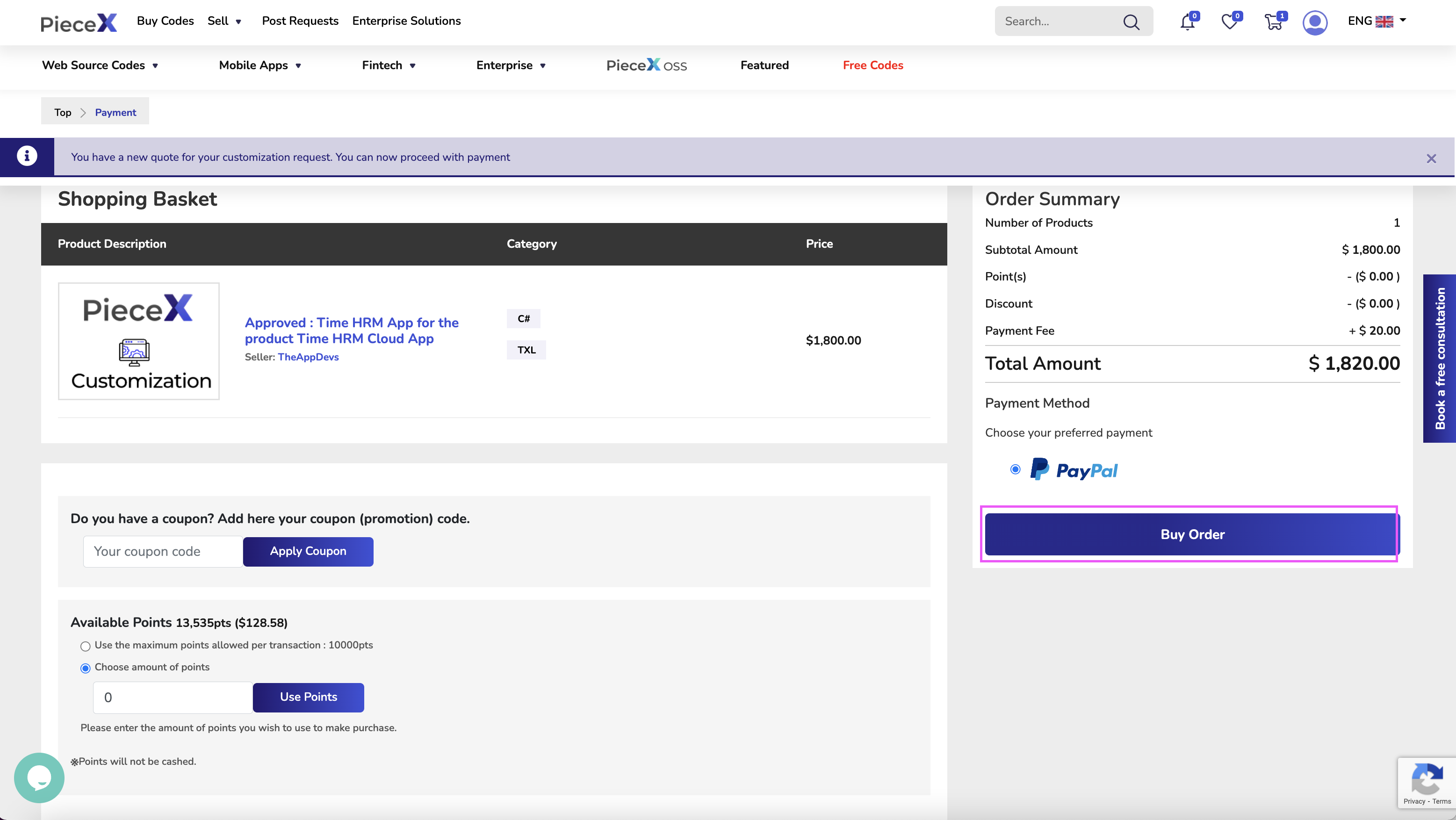
Once you get to the shopping basket, you can take this chance to apply any Coupon Codes you have in the Coupon Codes section and click on “Apply Coupon” once you do.
You can also use this chance to make use of your points! If you don’t have enough points, then this will be your chance to get more points with your software source code customization purchase.
Once you are done with all of those, you can choose PayPal as your payment method and proceed with the payment by clicking on “Buy Order”.
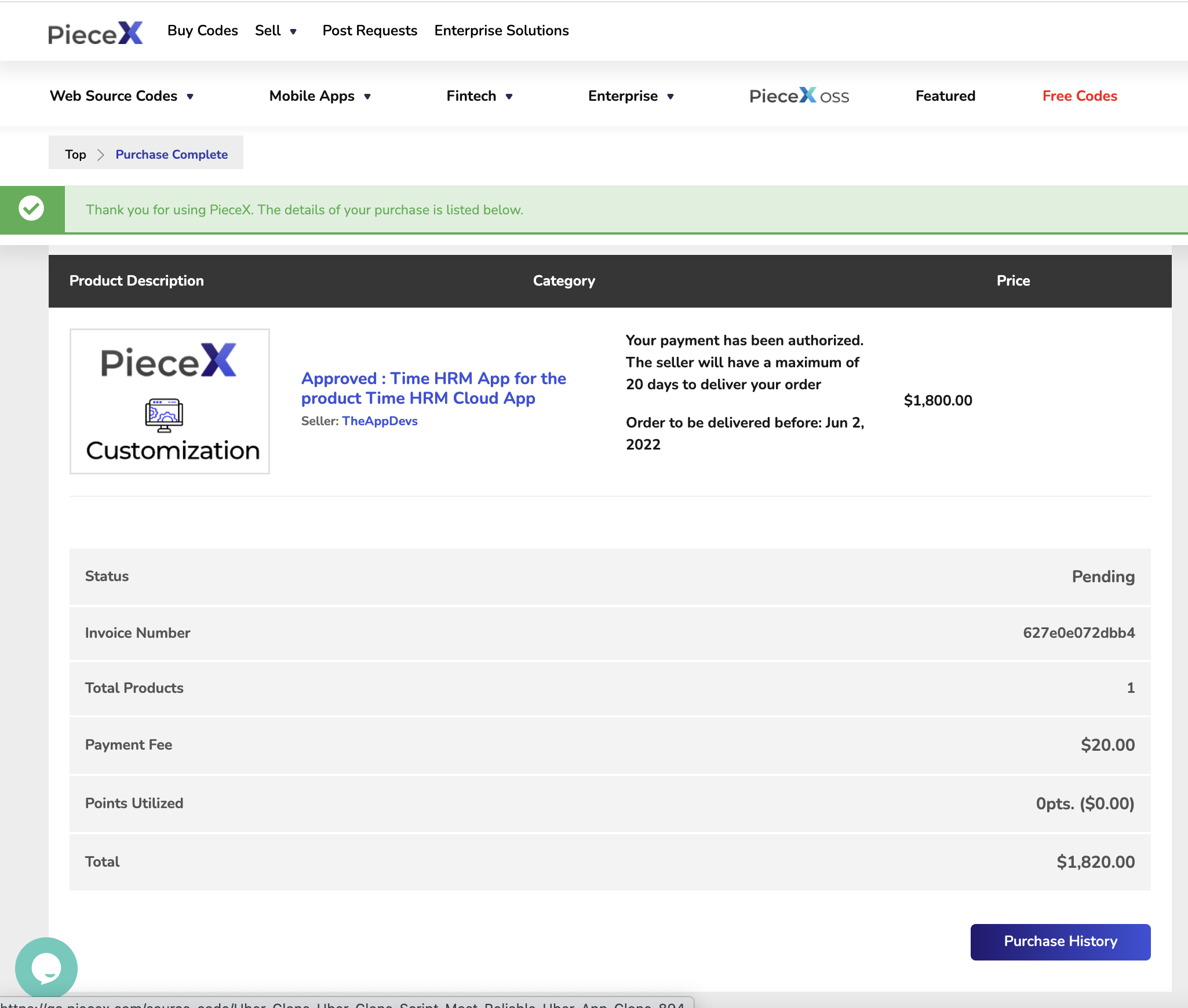
Once your payment is authorized by Paypal you will receive an email and the details of your order. You will also be taken to the above page and you will be able to see the purchase you’ve made in the “Purchase History” Page.
The status of the payment will appear as “pending” until the seller uploads your source code customization and you can visit your Customizations Page to check the deadline and status of your customization.
Step 7: Download Customized Code
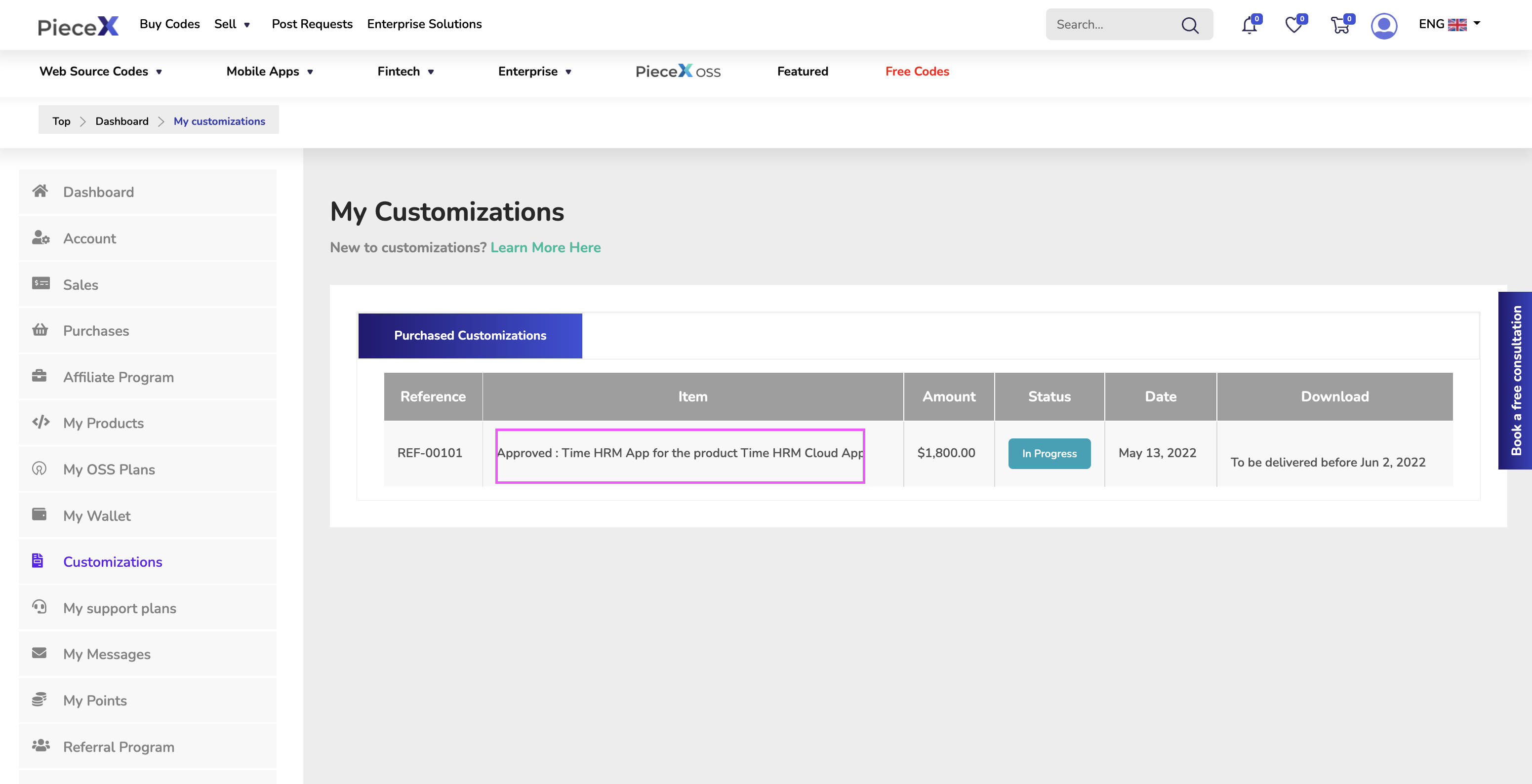
After around 20 days, the seller should complete the implementation and handover the new code, and you will receive an email notification with that when its done.
You can track progress from the Customizations Page as well as check its status at any time. For example as shown in the picture above, the status of this project is “In Progress”
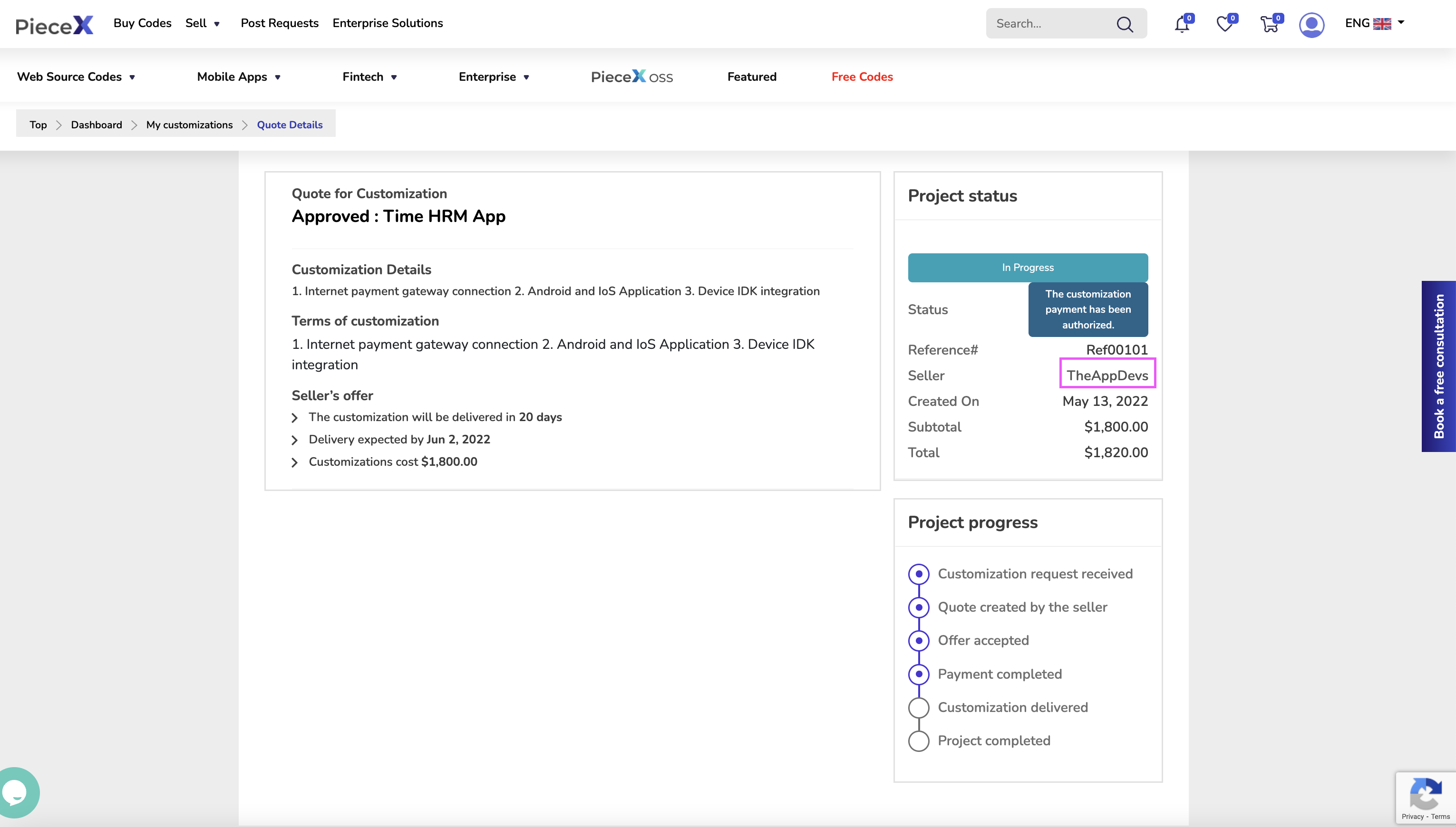
You can dig deeper into the status by getting into the actual customization request page and you will be able to track the progress in detail through “Project Progress” on the bottom right part of the screen.
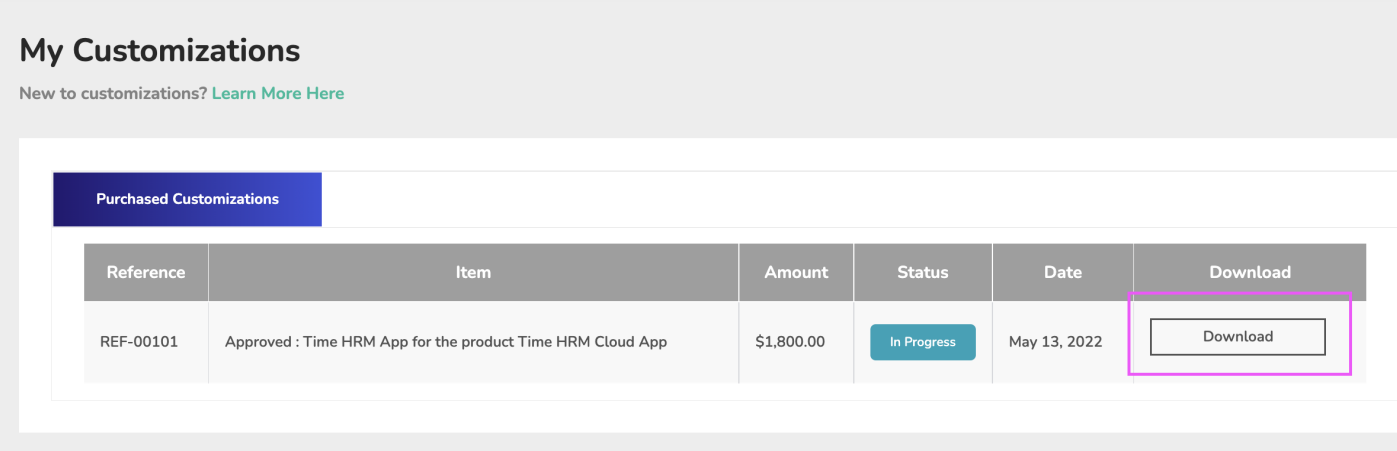
As soon as the status of the software source code customization request is complete and the code is uploaded fully by the seller, you can access the customized code through the same page.
Please access your PieceX account to download the customization. You will be prompted to approve or reject the contents of the customization. You can download the source code by clicking on the link located in the popup window.
Click “Yes” to approve the customization and finalize the customization process and your customization source code will also be available on your “Purchase History Page”, ready to be downloaded and used!
Conclusion
It is not common to find a good marketplace for software source code customization, and that’s why PieceX has made it one of its goals to offer up source code customizations as a service, allowing sellers to monetize some extra work as well as allowing buyers to request customizations on the source code they purchased without having to deal with all the hassle of actually customizing the source code themselves.